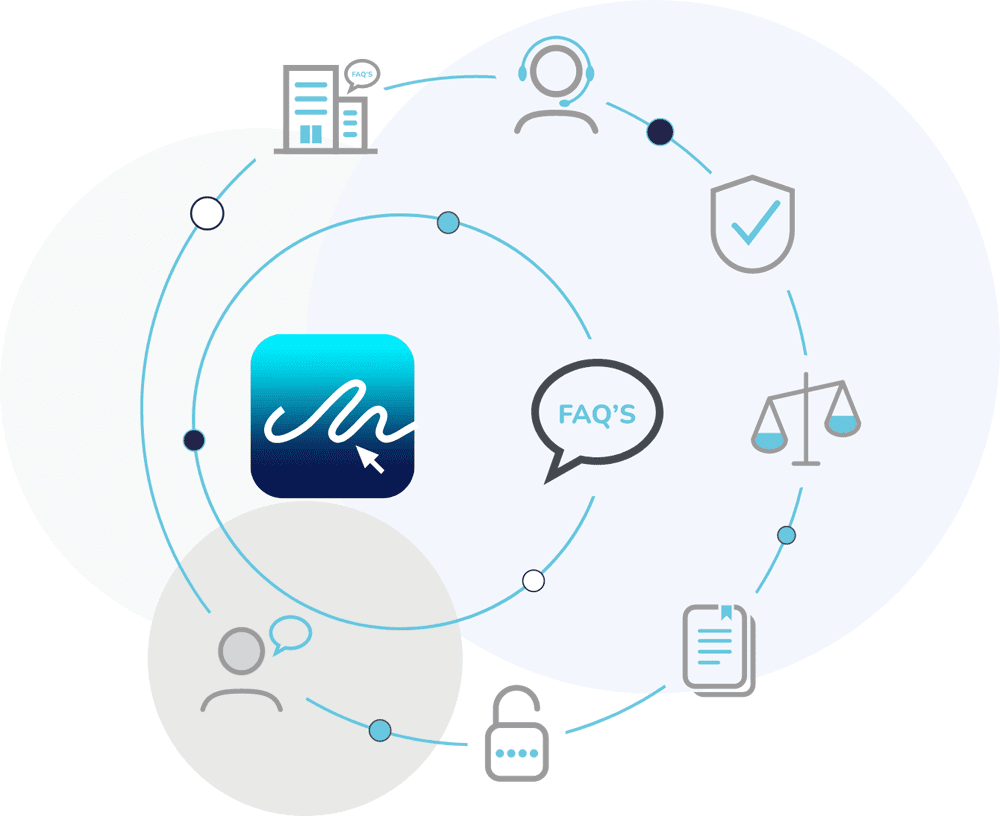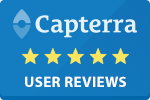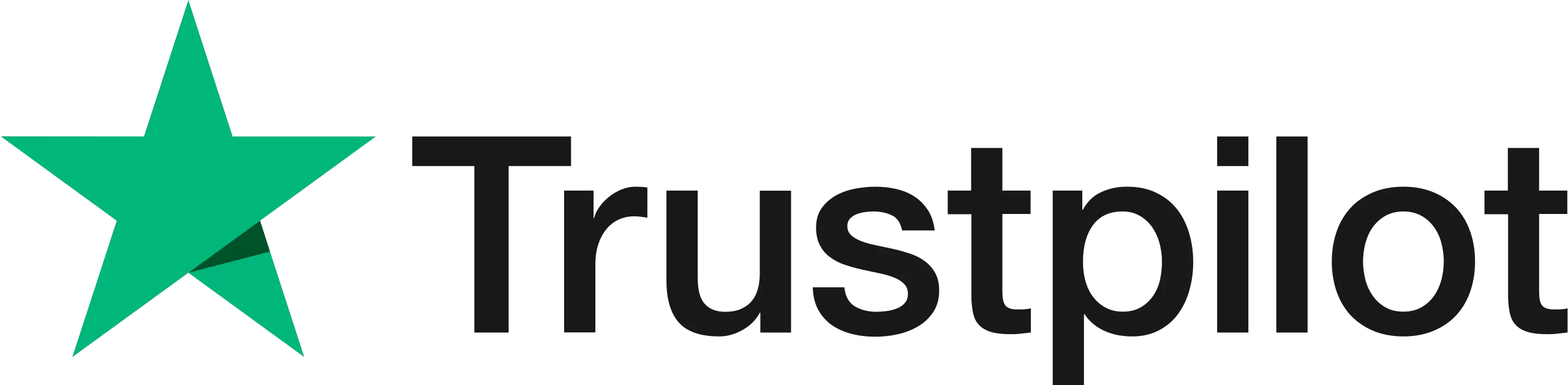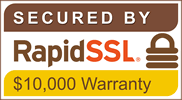How do I Verify an Electronic Signature?
Verifying an eSignature is crucial to ensure the authenticity of the signer, the integrity of the document, and the legality of the transaction.

When a signature is submitted to a document, an eSignature is generated along with essential information about the signatory. In many cases, verifying the signatory may not be necessary, especially if you were involved in the signing process and directly communicated with the signatory. However, if you were not involved and need to verify the validity of the eSignature on a document, particularly when handed a hard copy, follow these steps:
- Digital Certificate: Every completed document is supported by a digital certificate documenting the author, signers, devices used, IP addresses, time, and date stamps and an advanced audit trail to record your document transaction at every stage.
- Cover Page: When a signature is submitted to a document, a Cover Page is generated containing the signature and signatory information. You can verify the signature by scanning or clicking the QR Code on the cover page. Check the URL, SSL security, and information in the signature verification box.
- Verify the Website URL: Ensure that you are on the correct website by checking the URL in your web browser’s address bar. The URL should start with “https://app.e-sign.co.uk,” followed by random digits and letters. The critical part is confirming that the website is secure and genuine, specifically “https://www.e-sign.co.uk.”
- Check for the Green Lock Icon: Look for the green lock icon next to the URL in your web browser’s address bar, indicating that the connection is secure. This ensures that your data is encrypted with the same level of security used by banks. Depending on your browser, you can click the lock icon to view details about the SSL certificate, which should indicate 256-bit encryption, verified by RapidSSL.
- Examine the Signature Information: Carefully review the signature verification details, especially the email address linked to the e-signature. The email should match the one associated with the signatory. Additionally, compare the preview of the document in the verification box with the physical or digital copy you have to ensure they match exactly.
Additional Tips for Maintaining eSignature Security:
- Use a Strong Password: Always use a secure, complex password that includes a mix of letters, numbers, and symbols, and make it as long as possible.
- Ensure Secure Email Access: Access your email over a secure connection, particularly when using shared Wi-Fi networks. Your email communications should be encrypted with SSL, which can be confirmed by the green lock in the web address bar.
- Avoid Password Reuse: Never use the same password for multiple online accounts. Using a unique password for each account protects against breaches, especially in the case of social networks that may be more vulnerable to hacking.
- Protect Secure Links: Do not forward secure private links received for signing documents. Sharing these links could give unauthorised individuals access to the document and compromise its integrity.
- Multi-factor Authentication: Multi-factor authentication improves the integrity of your documents by adding an additional security step to access the document. You can also enable two-step verification for signatories, so that they must authenticate their identity before signing the document.
By adhering to these guidelines, you can ensure the authenticity and security of e-signatures, safeguarding your digital transactions and personal information.