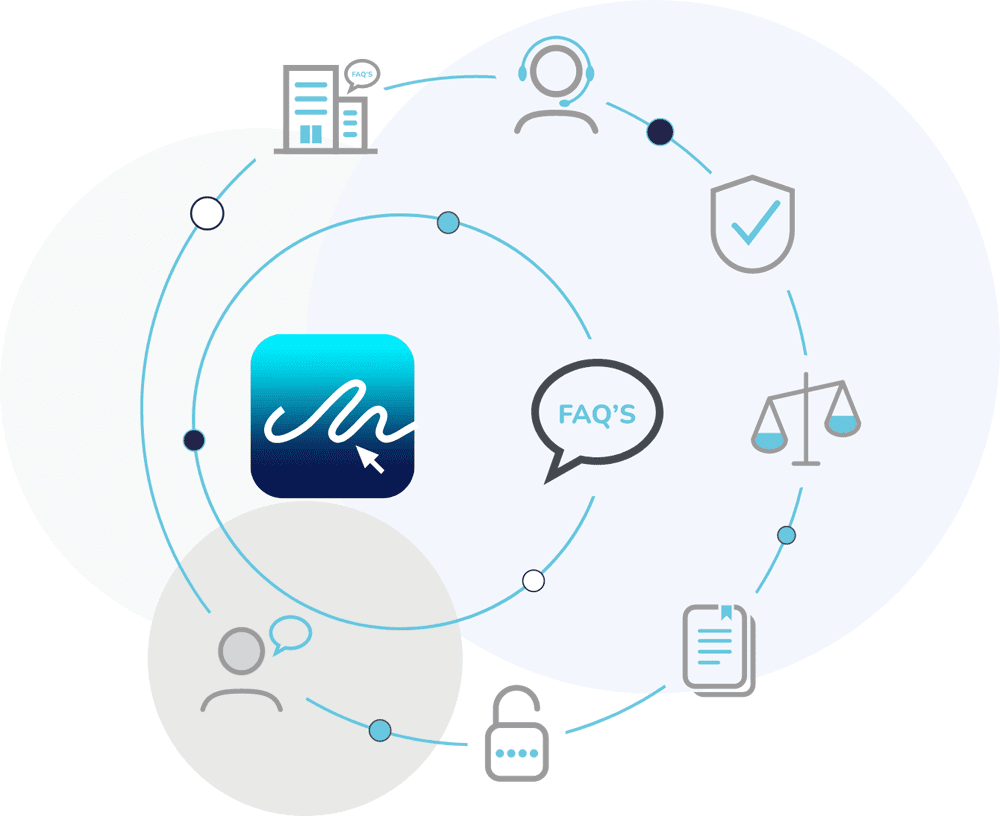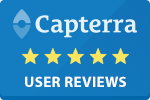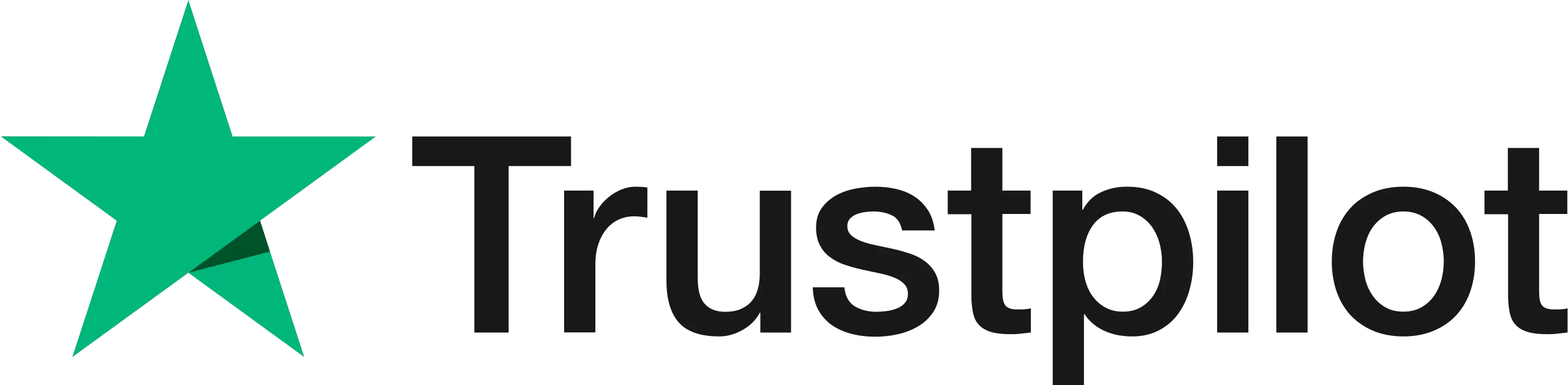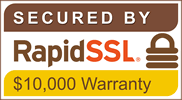How Do I Add Additional Team Members to My Account?
Access your account settings by clicking your avatar in the top right corner to easily manage your team and enhance collaboration.

Accessing Your Account Settings
To manage your account settings, simply click on your avatar, located in the top right-hand corner of the page. This avatar serves as a gateway to your personal and team settings, making it easy to access all the customisation and management options available. Once you click on the avatar, a dropdown menu will appear, giving you quick access to various settings, preferences, and other important features.
Managing Your Team
One of the key functionalities available in the account settings is the ability to manage team members. With an Enterprise licence, you can easily add new members to your team, ensuring that everyone has the appropriate access and permissions. This feature is designed to streamline the process of expanding or modifying your team, making it simple to onboard new members or adjust team roles and responsibilities as needed. If you are on Personal, Standard or Business plan, you will be required to purchase a new licence for each user, who can then be assigned to your team.
Streamlining Collaboration
By utilising the account settings to manage team members, you are not only organising your workspace but also fostering better collaboration and communication within your team. Adding members through this streamlined process allows for immediate integration into projects, enabling everyone to stay on the same page. This approach helps maintain efficiency and ensures that all team members can contribute effectively, benefiting from the full range of tools and resources available in your account settings.