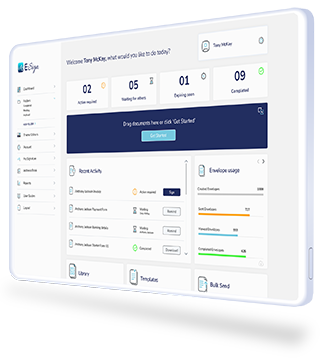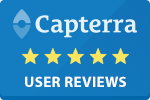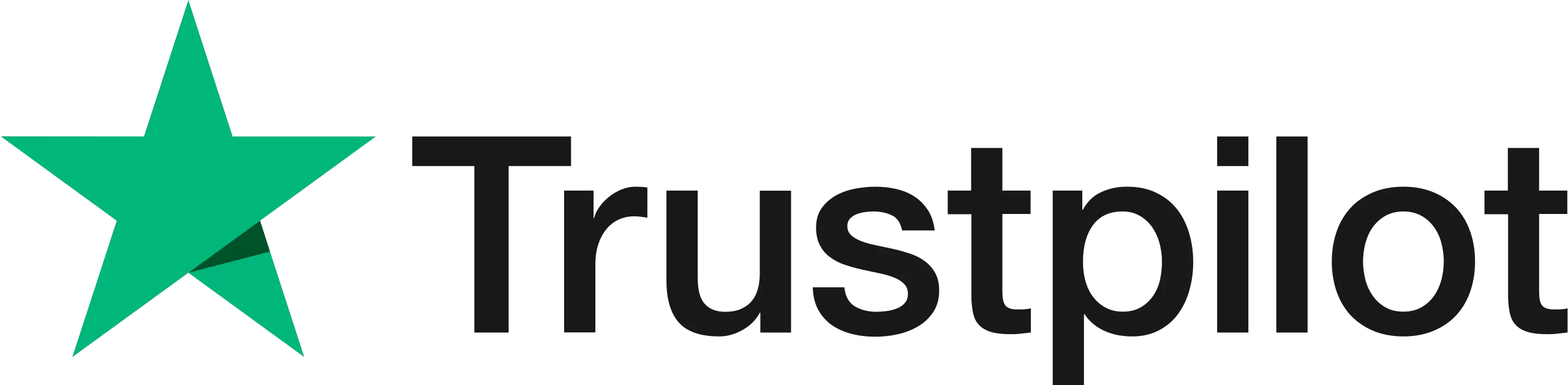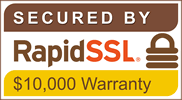How to Manage your Account Settings
Easily update and manage your E-Sign profile with our range of seamless management features.

A Step by Step Guide - Update Account Settings
Watch the Video Tutorial
Watch our video to learn how to update your eSign account settings, including; updating your profile picture, email branding and your personal details.
Edit Account Settings
Click your avatar in the top right of the dashboard to view your account settings dashboard as shown. You can also edit account settings by clicking ‘Settings’ in the column underneath the E-Sign logo.
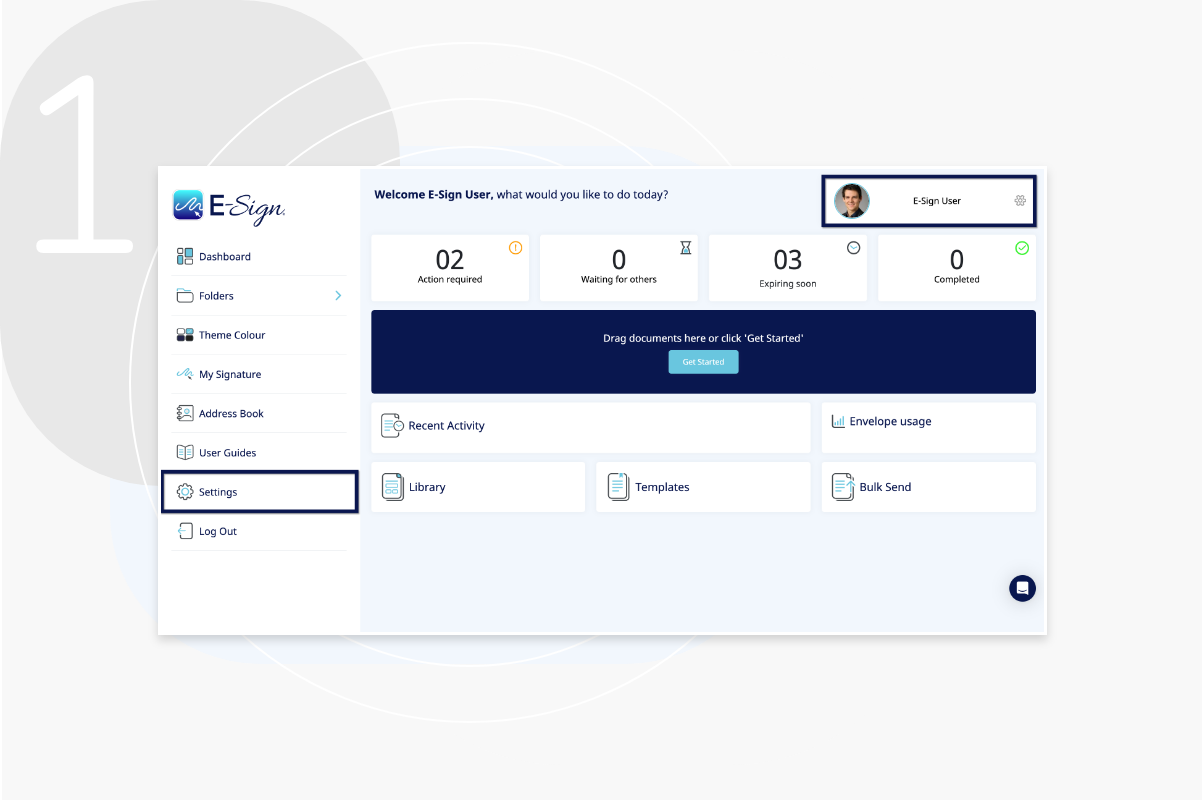
Edit your Profile
You can update your profile picture, email branding, company seal, and personal details here. Please note that the email address associated with your account cannot be changed.
Please ensure that your company logo and email signature align with your brand identity, as they will be visible to recipients when they receive a document for signature. Enterprise clients also have the option to modify the sender name, which will reflect the ‘Company Name’ specified in the account settings.
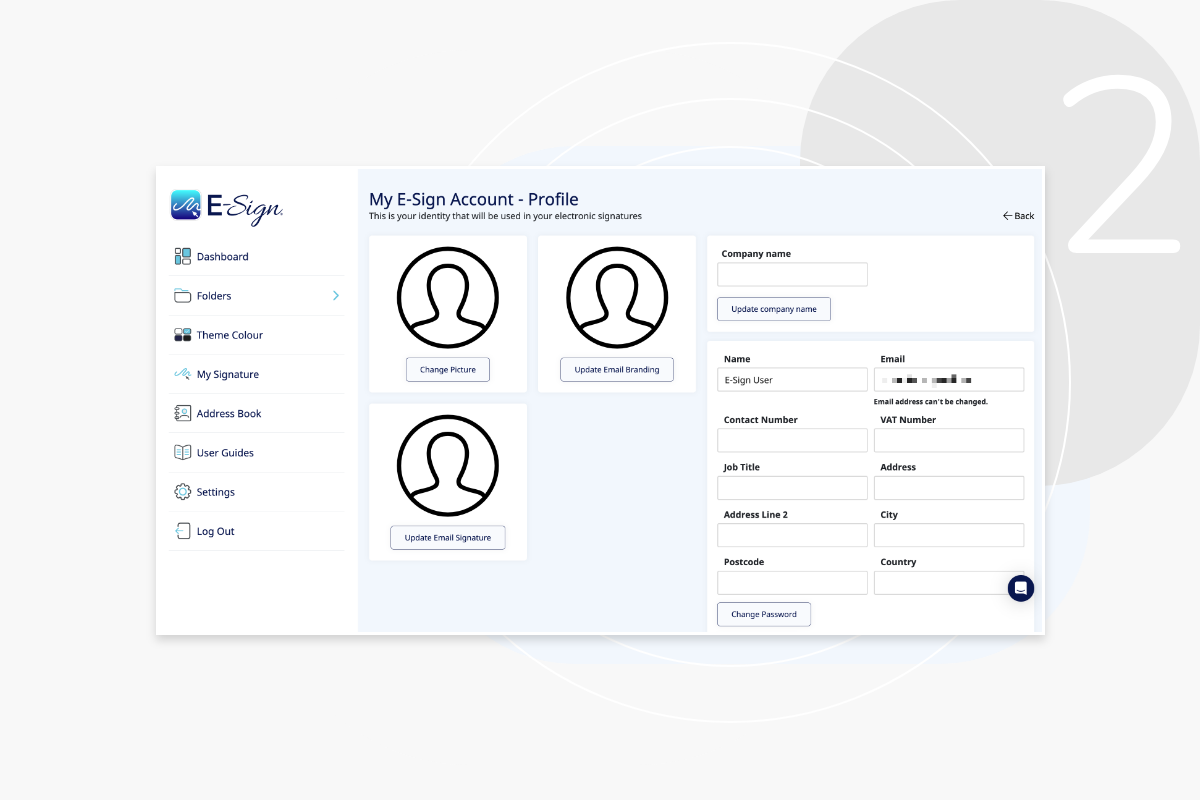
Theme Colour
Click ‘Theme Colour’ to change the colour of your dashboard to suit your preference.
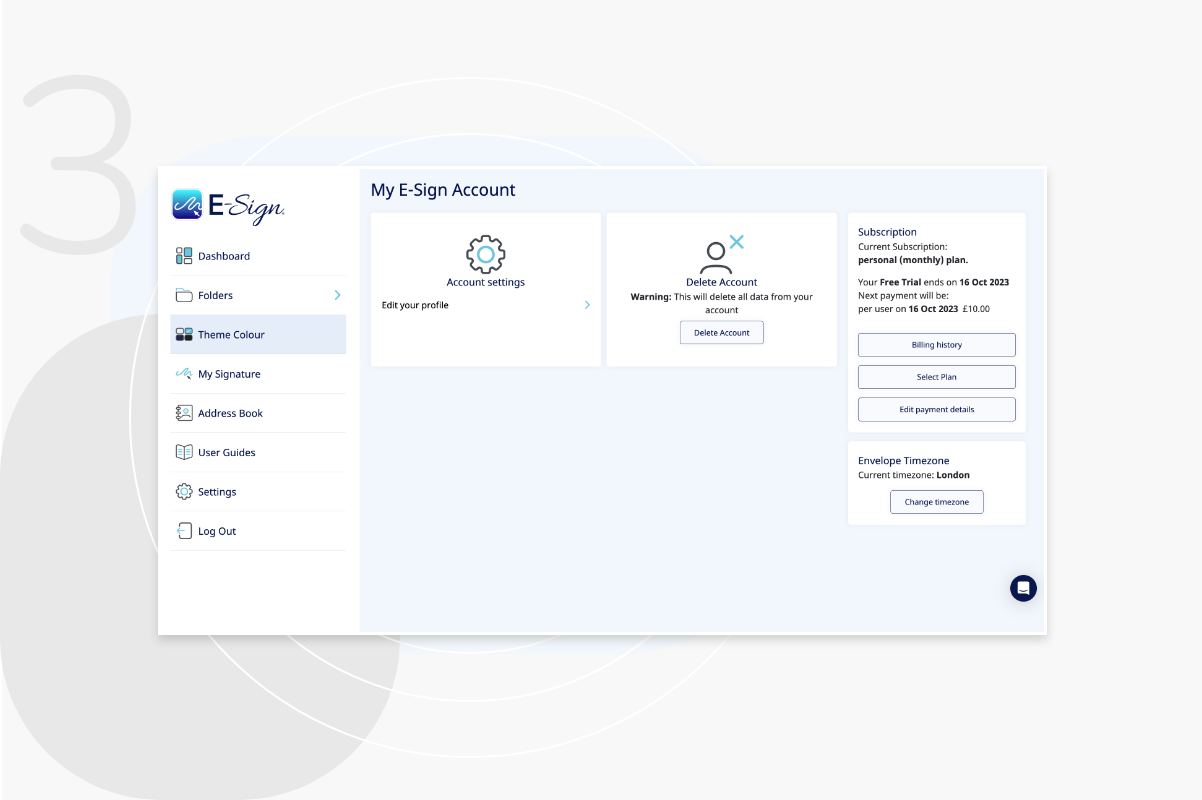
Delete Account
If an Account Admin deletes the main account, all team members associated to that account will be deleted. Only an Account Admin can permanently delete the account. If you are an Admin, please follow the steps here.
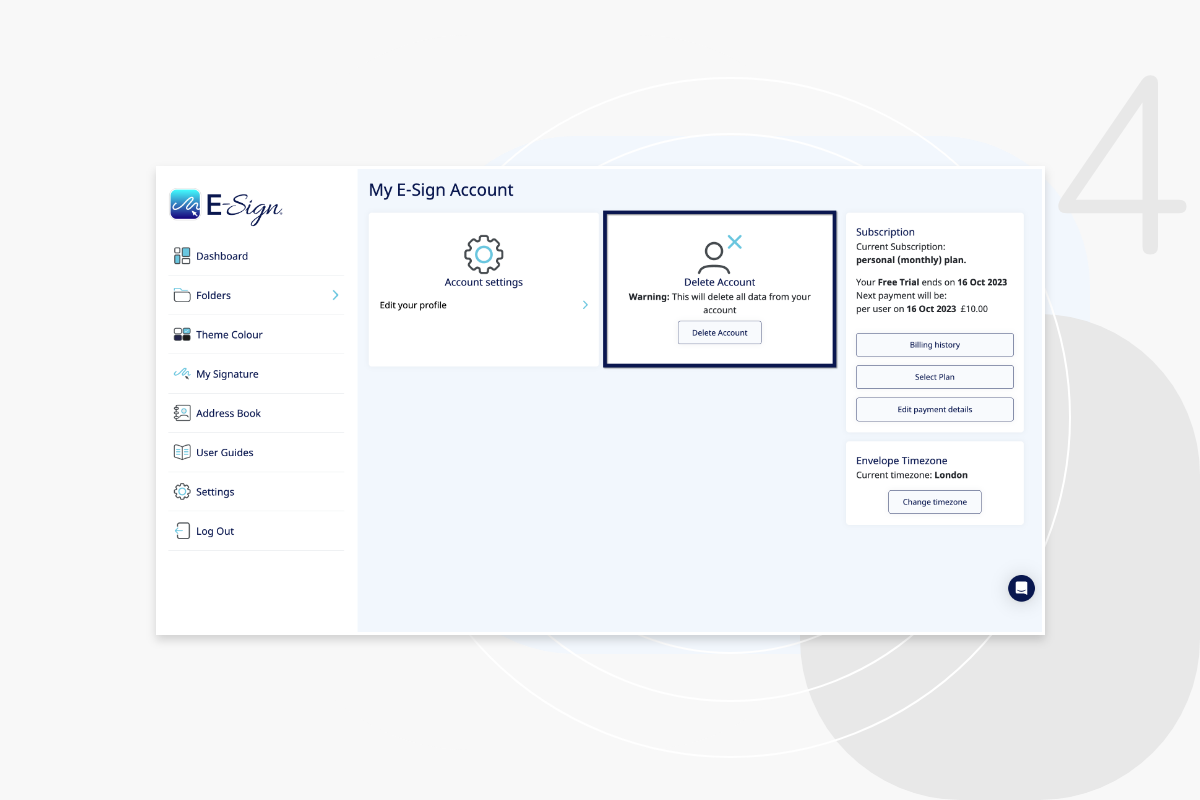
Subscription
Here you can see what type of subscription you have, and the date that your current expires. Click ‘Select Plan’ to view our other plans and upgrade. Please choose carefully as once you have selected your payment plan, you will be charged for the amount displayed. E-Sign is a pay in advance service.

Billing History
Click ‘Billing History’ to view your monthly invoices, which you can download to save a copy to your device.
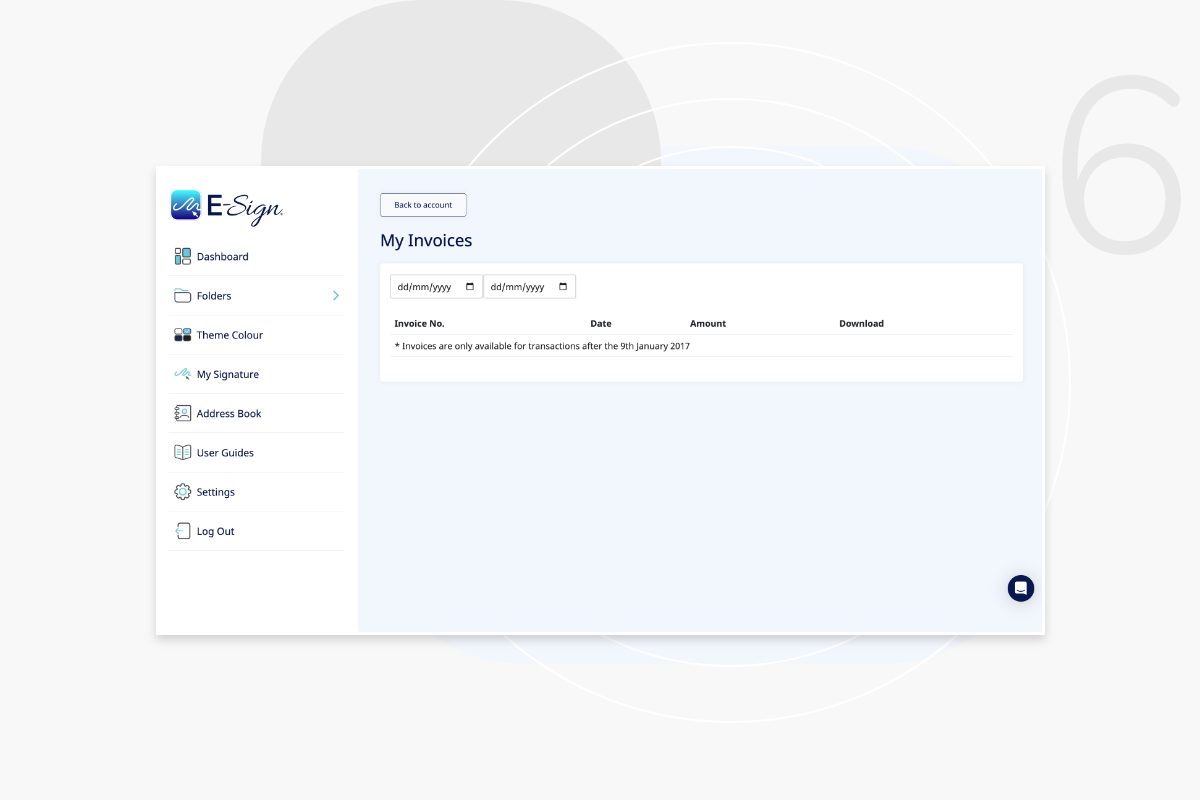
Edit Payment Method
Select ‘edit payment details’ to change your payment method. Enter your chosen card details here and they will be saved for any future payment collections. You can also remove your card details at any time by clicking the Bin icon.
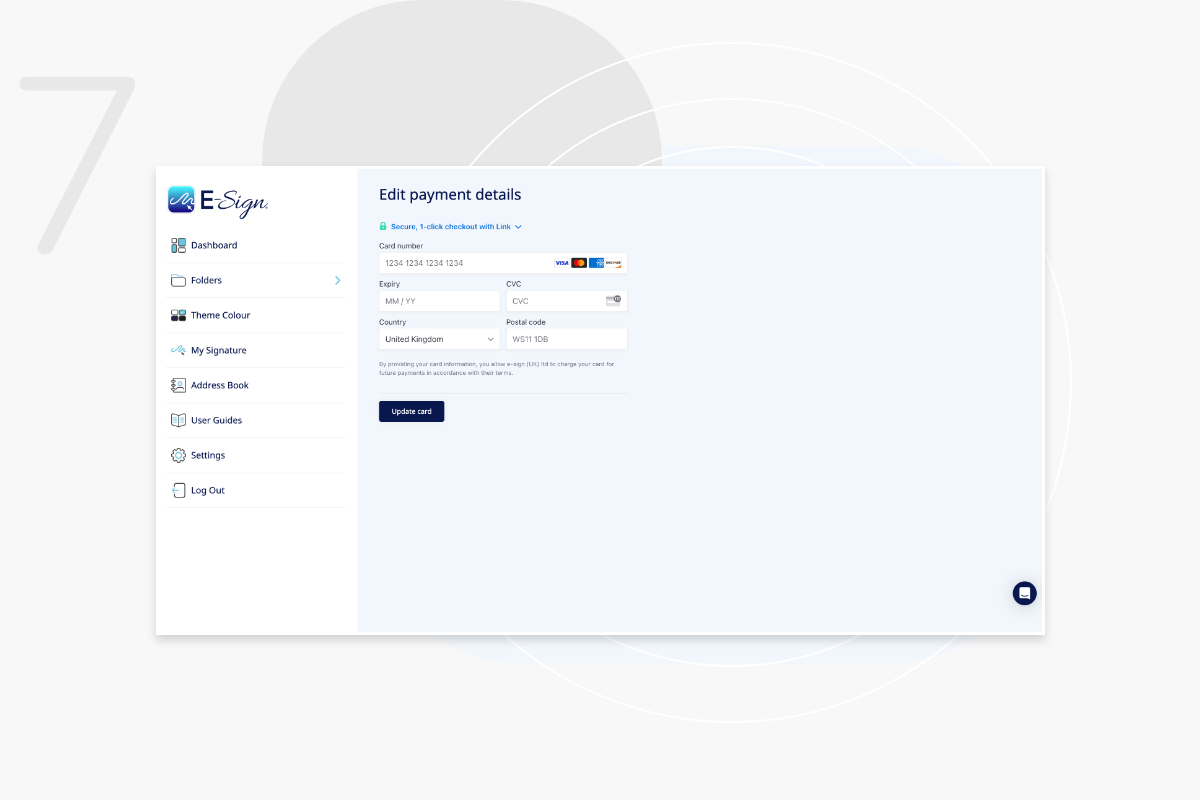
Change Timezone
To change the time zone of your account, simply click ‘change timezone’ in your account settings. This will allow you to select a timezone from a drop down list.
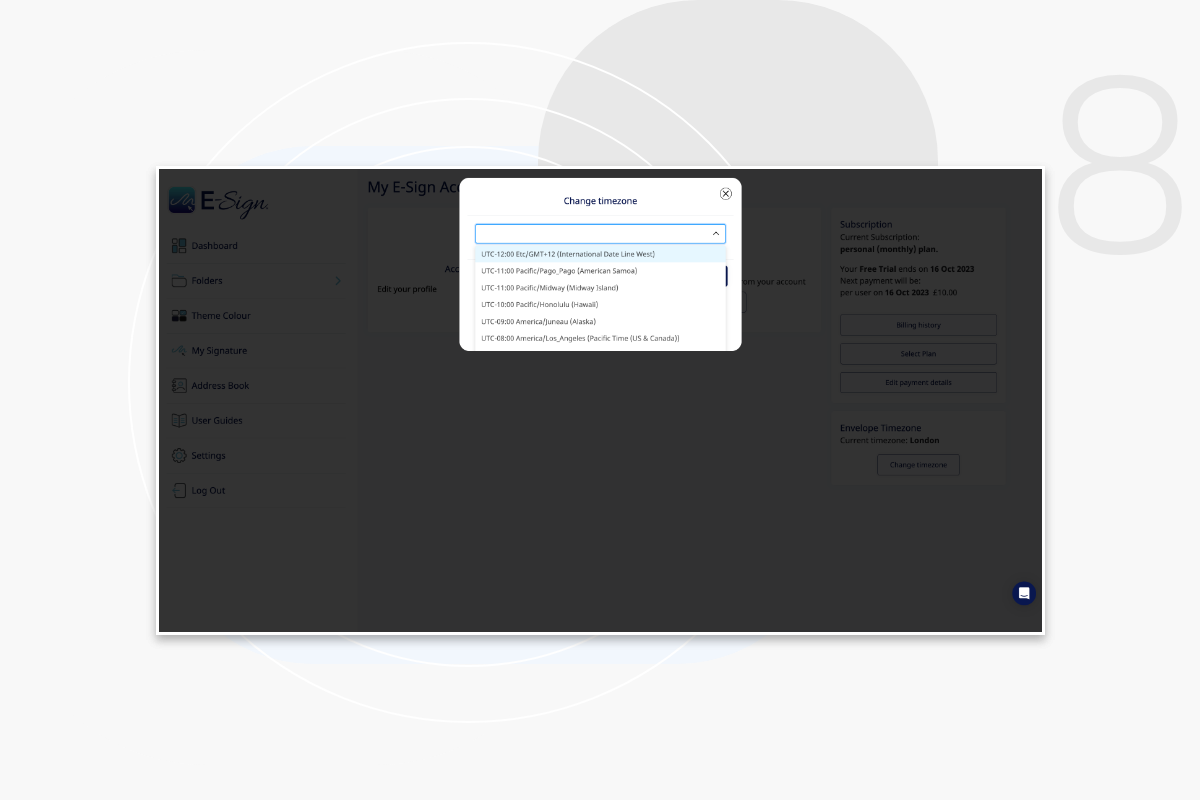
Signature Date Stamp & Email Preferences
In your account preferences, you can choose to display a date stamp alongside recipient signatures. You can also customise your email settings to enable or disable notifications for signers each time a document is signed.
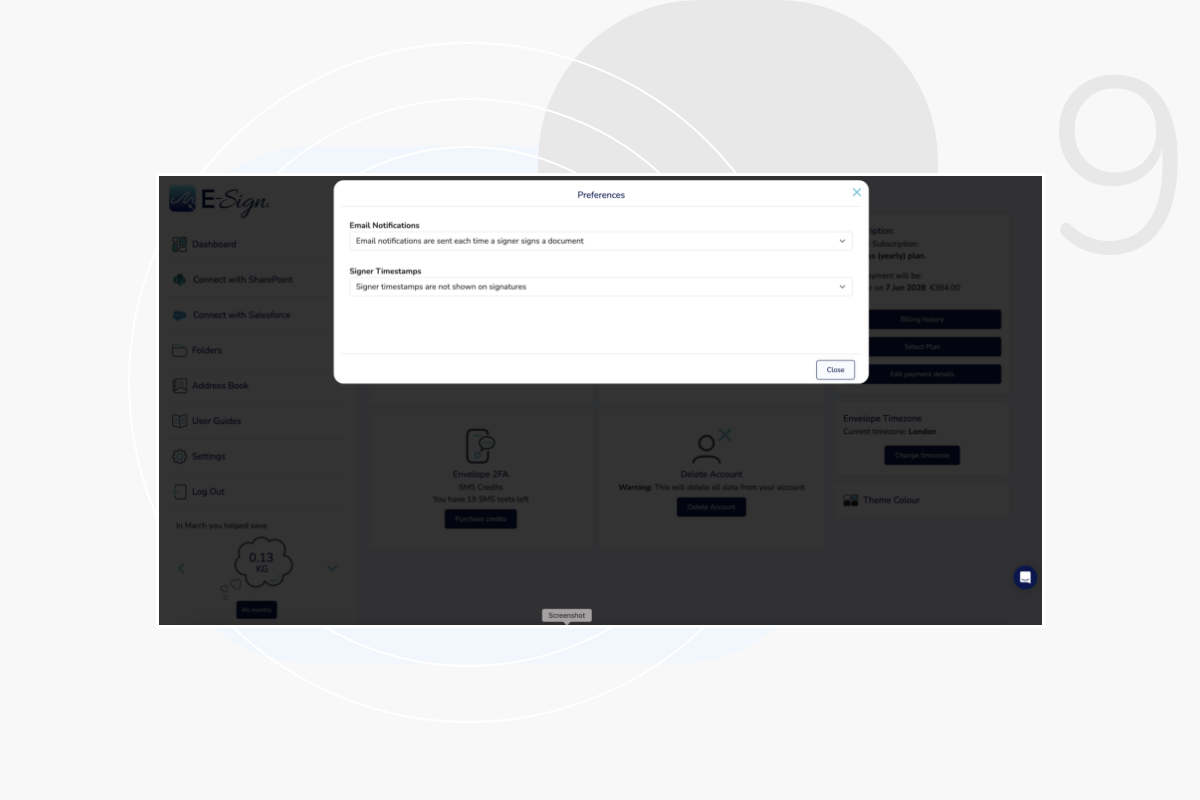
Frequently Asked Questions
Can I change the colour theme of the dashboard?
Yes. From the dashboard, click ‘theme colour icon’, click on the square colour icon and choose the colour you want to change your dashboard too.
What should I do if I can't log in?
Check your email address and password are spelt correctly. If you are still unable to login, you can reset your password by clicking “Forgot password.” If you follow the password reset process, and you are still unable to log in, please contact the E-Sign support team at support@e-sign.co.uk
How do I see how much carbon I have saved using E-Sign?
On your dashboard, in your account settings you will see the carbon counter. Click the arrows to select the month you want, or click ‘all months’ to see total carbon savings
Do recipients need to have an E-Sign account?
The simple answer is No. Recipients do not need to have an account to receive a document from the sender. When the document is sent, your recipient will receive an email containing a unique link. After clicking the link, the recipient views and signs the document in the E-Sign platform. Recipients are able to sign securely in seconds.