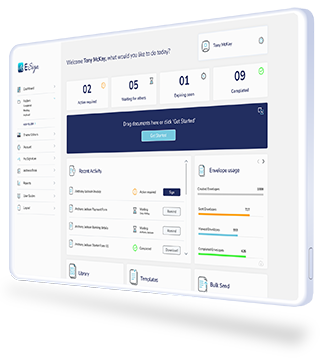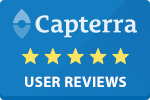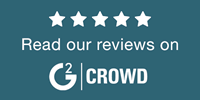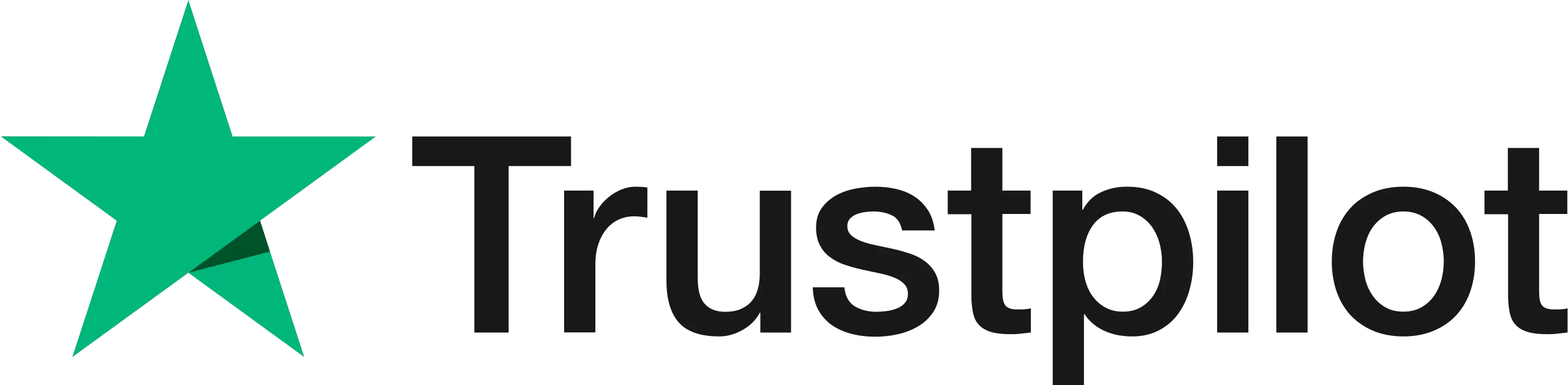How to Create Document Templates
Streamline your document process by easily creating and saving templates with eSign.
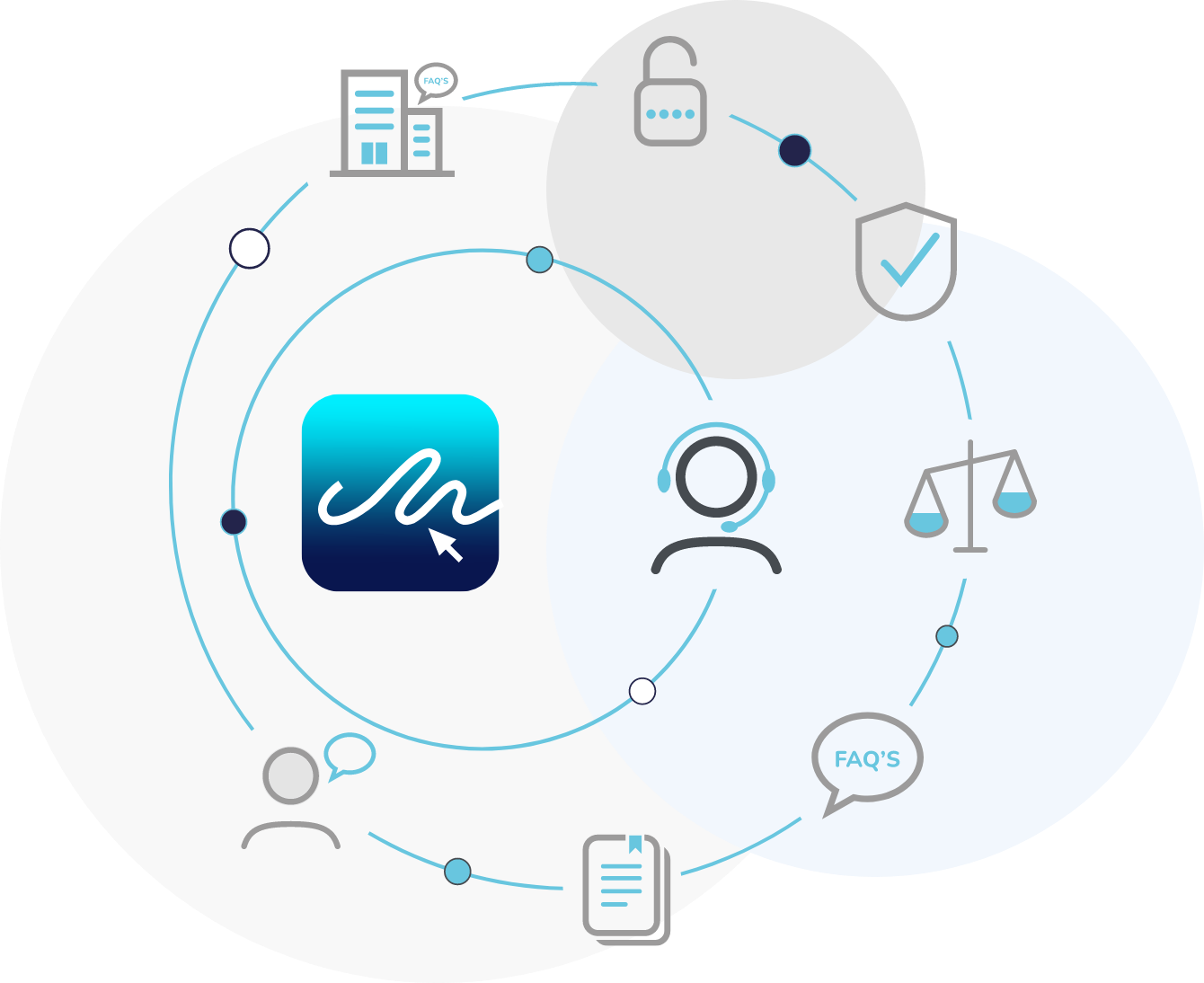
Step by Step Guide - Create and Save Templates
Watch the Video Tutorial
Watch our video tutorial to learn how to create and save your own personal template within the eSign dashboard.
Step 1
Click ‘Templates’ in your main dashboard view.
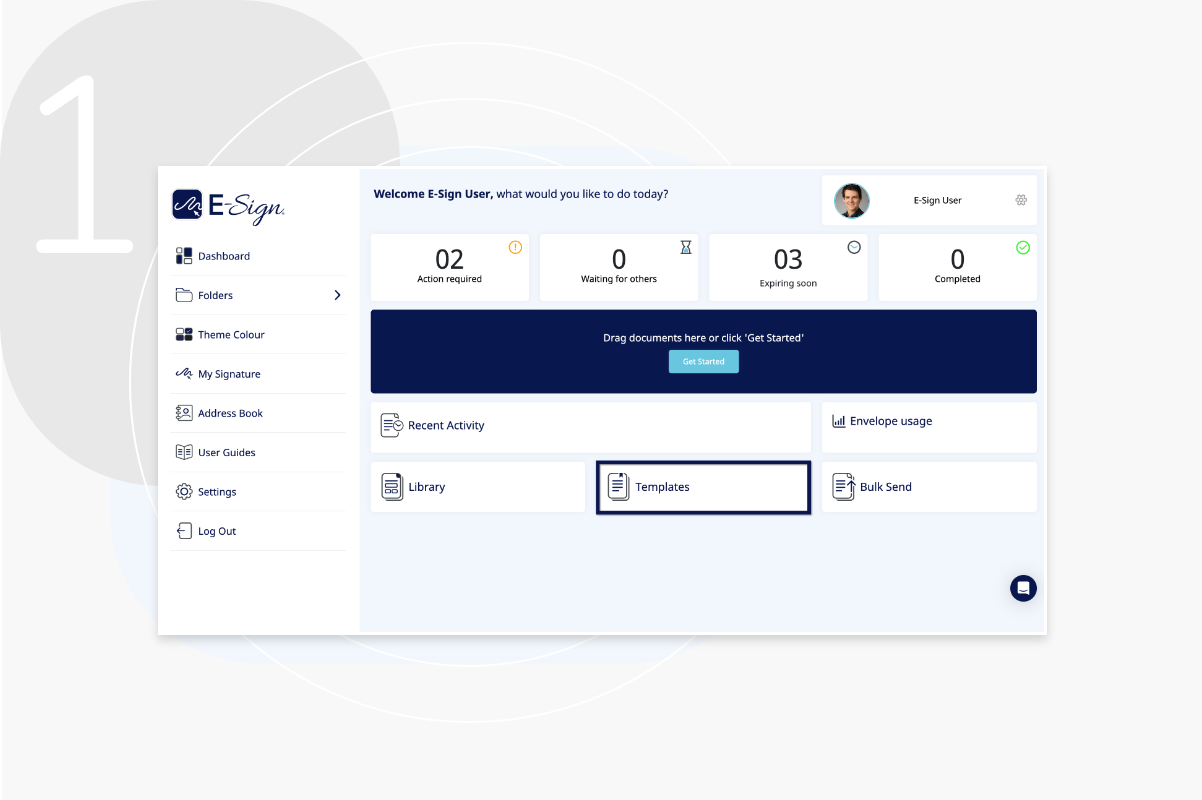
Step 2
Select ‘Create Template’ to begin creating your new template.
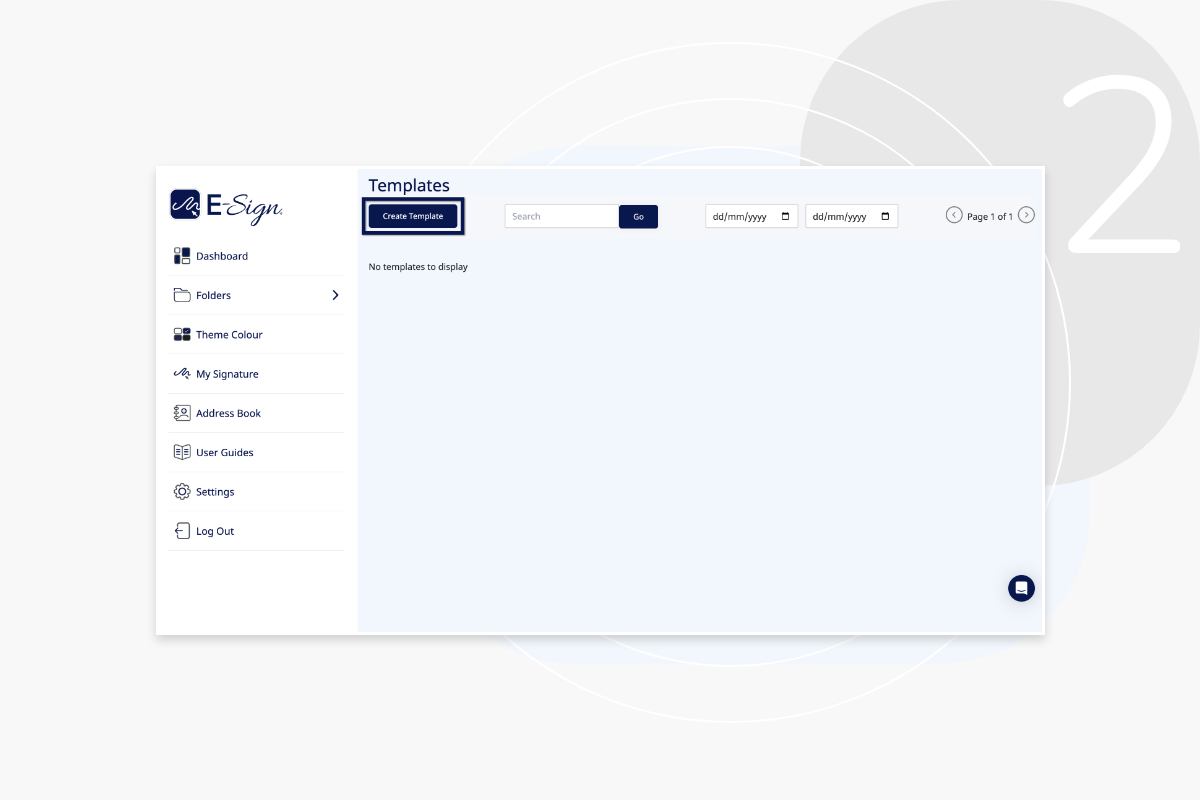
Step 3
Add your template name and select a document from one of the options shown here. You can add signer details at this stage or leave the fields blank.
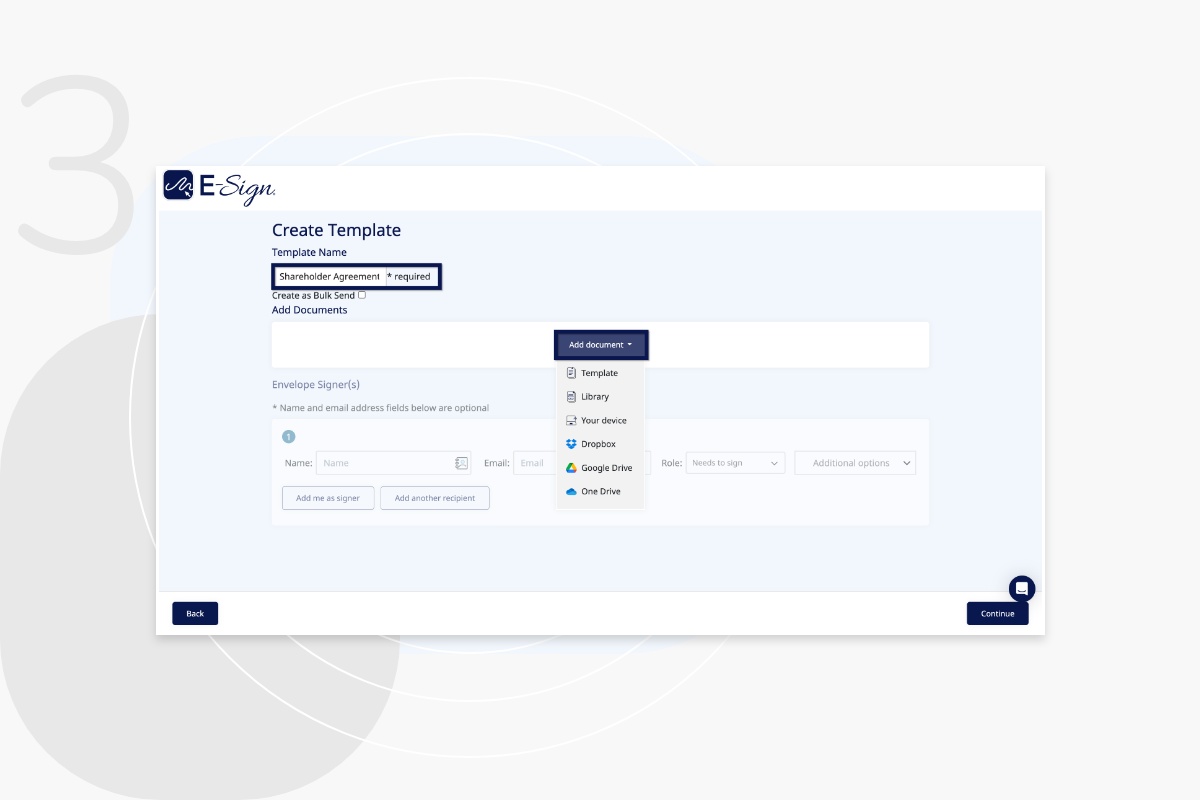
Step 4
Build your template and then click ‘Save Template’ in the bottom right of the dashboard.
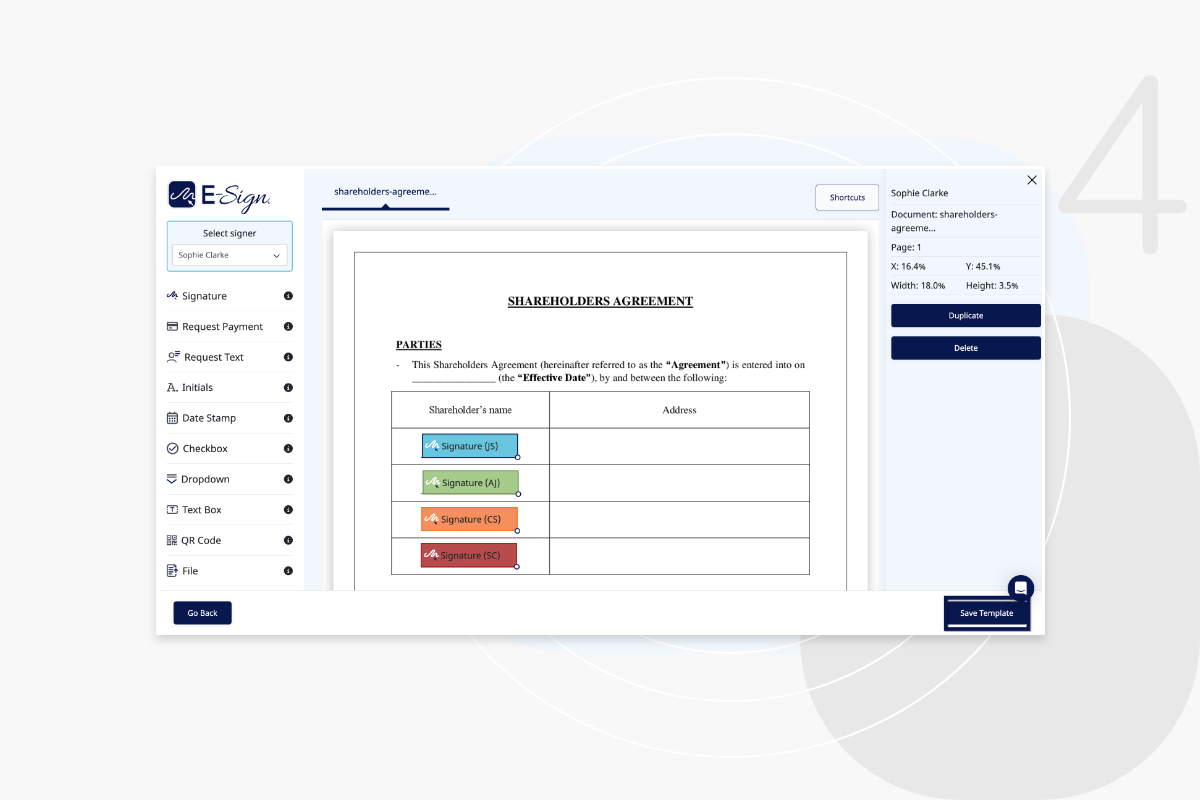
How to Use a Document Template
Step 1
From your Templates page, choose the template you would like to use and select ‘Use’.
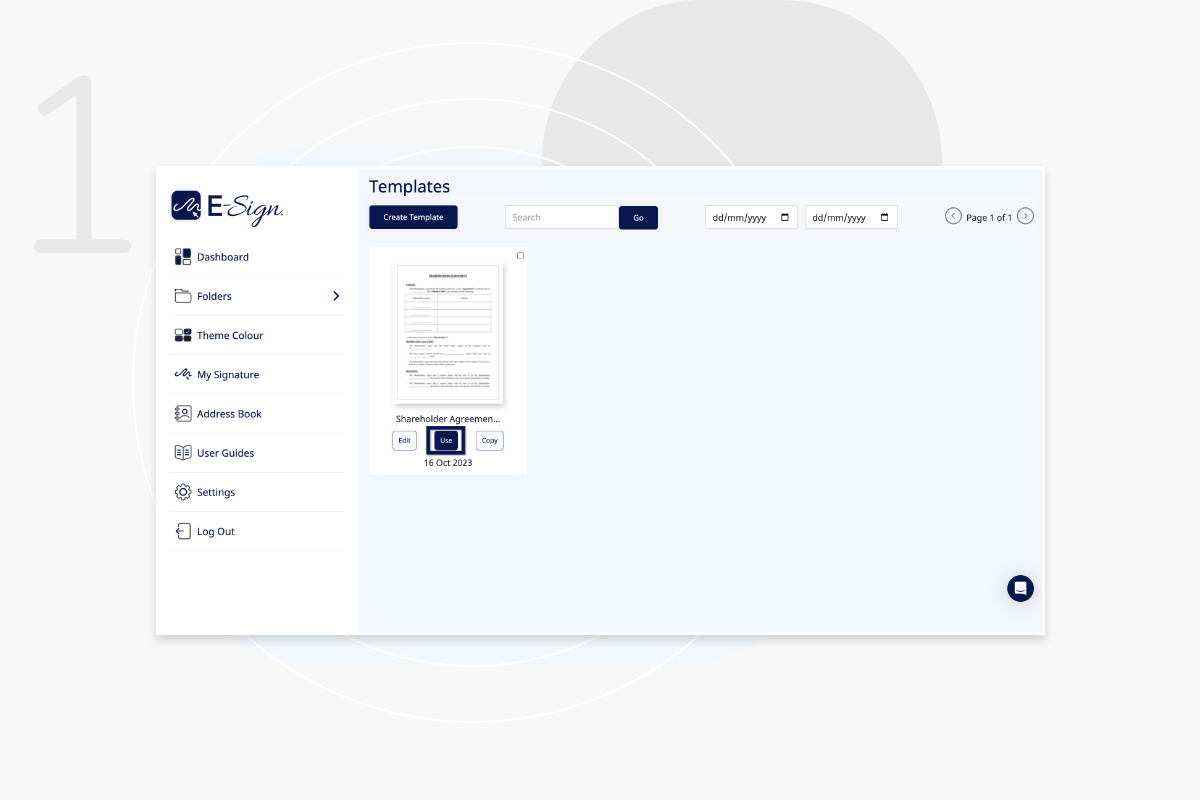
Step 2
Enter the recipient details, attach additional files or documents to be signed, check the template is correct and send.
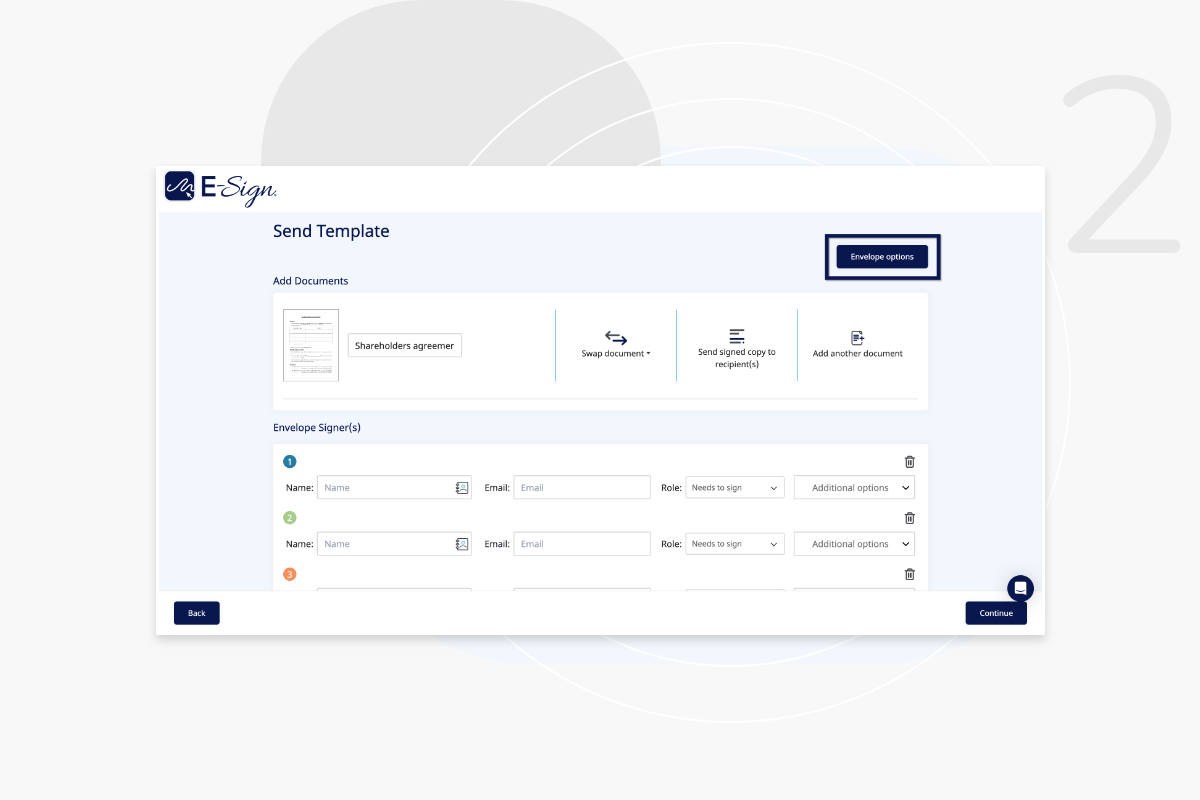
Step 3
Once you are happy with the document, click ‘Continue’. Here you can enter the envelope expiration date and add attachments. Click ‘Confirm’ to save.
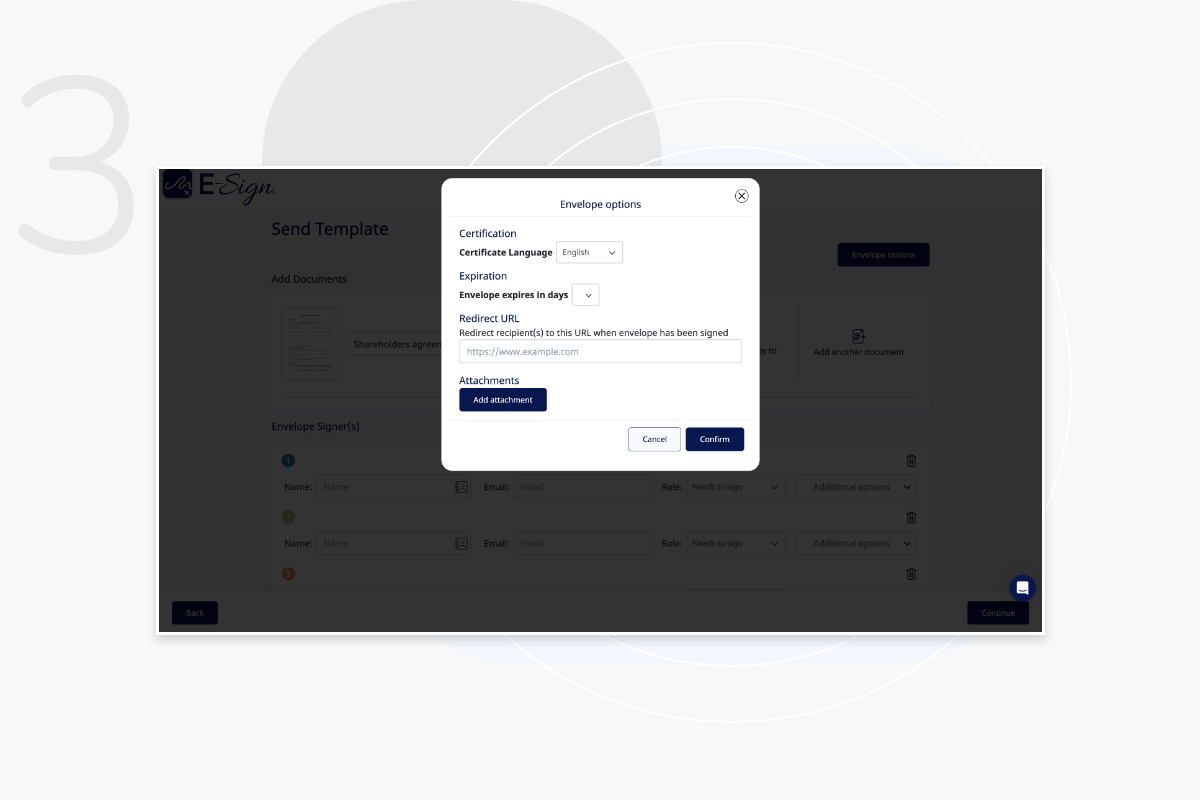
Frequently Asked Questions about Document Templates
How do I access my saved templates?
This can be done by accessing the ‘templates’ tab within your E-Sign dashboard.
Can a bank of templates be created for all users of the account to access?
Yes. All users of the account can be given access to view all documents and templates within the E-Sign dashboard. This is effective for document collaboration and document management.
Can I save my templates in document packs?
Yes. Whenever you create a template, you are given the option to save it. Also, when you open a save template, you can adjust it and save again!