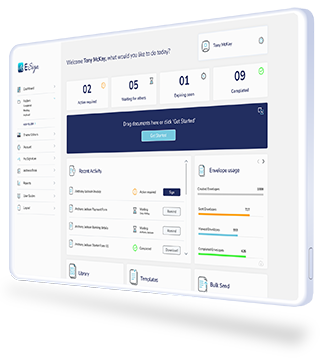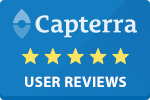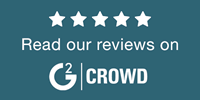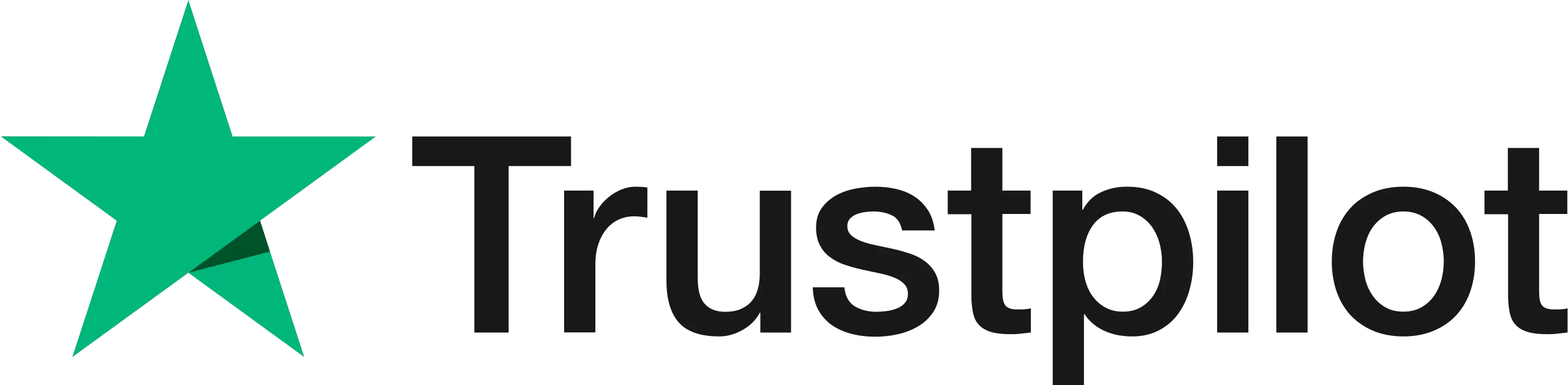What are Data Tags and Why Use Them?
Data tags are specially formatted text that can be positioned anywhere within the content of your document specifying the size, location, and type of fields, examples are add text, request text and signatures.
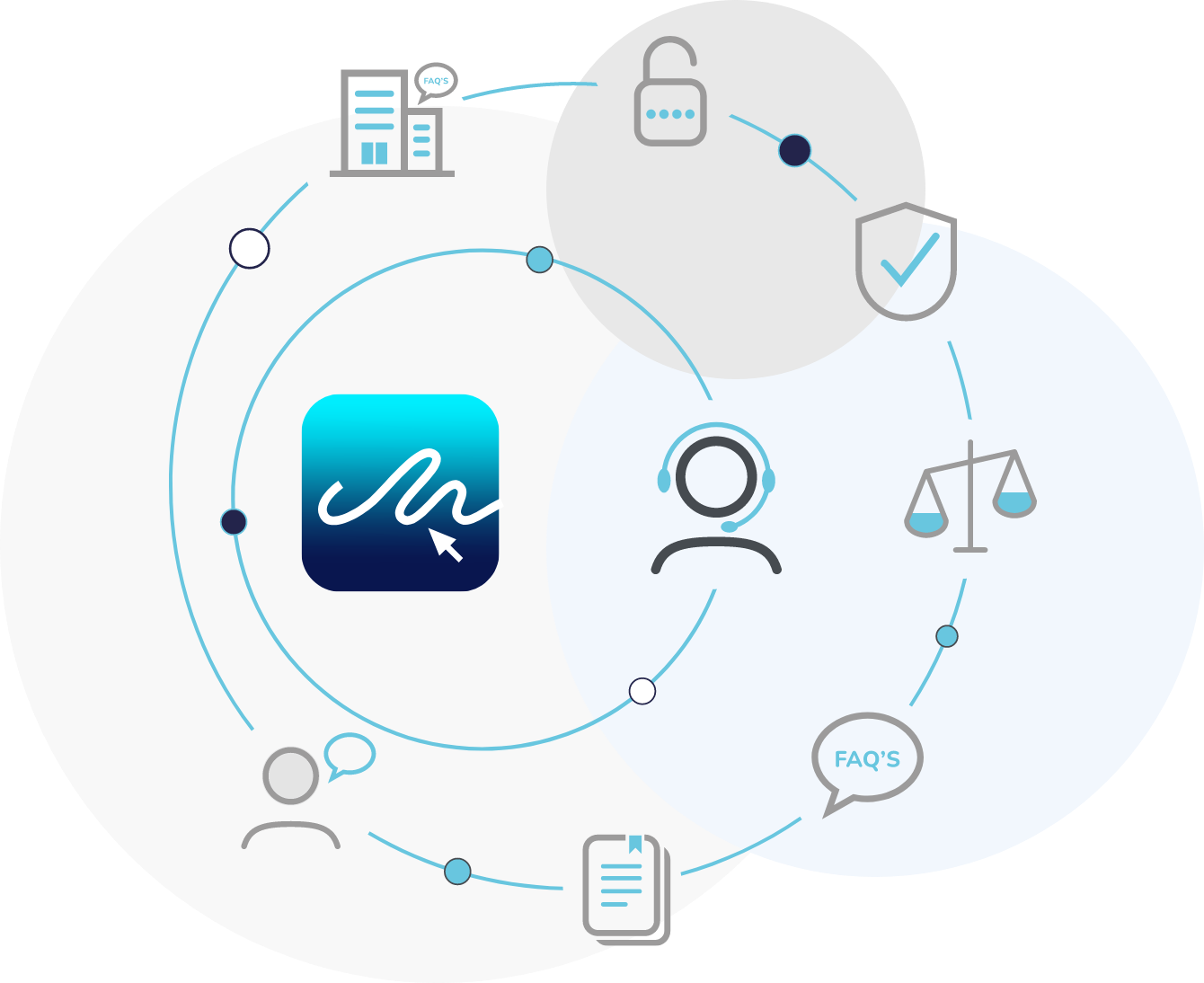
A Step by Step Guide- Data Tags
Tutorial on Data Tags
Data tags are entered into your Word and PDF documents in a special format that’s compatible with the E-Sign platform. E-Sign reads the data tags you put in your document to create visual representations of these data tags that appear to your signers.
This means when you view the document within the E-Sign dashboard the data tags will have converted to fields, saving the time and any potential confusion for the user in having to drag the fields into the correct position on the document.

Enable Data Tags in Account Settings
To get started, go to your ‘Account Settings’. Here, you will be able to to enable data tags by clicking ‘Enable Field Tags’ as shown.

Data Tags Positioned in a Word Document
Example word document with data tags placed into position.

Data Tags Enabled
Example document shown after being uploaded to E-Sign with data tags enabled.

Available Editable Parameters
Use the following table to add the appropriate parameters to your E-Sign data tags.

Data Tag Format Examples
Data Tag: request-text
{{T:request-text|R:true|SIDX:1}}
{{T:request-text|R:false|SIDX:1}}
{{T:request-text|R:false|SIDX:2}}
{{T:request-text|R:true|W:30|H:3|SIDX:1}}
R = Required
SIDX = Signer
H = Height
W = Width
Data Tag: signature
{{T:signature|S:M|SIDX:1}} (Signer 1)
{{T:signature|S:M|SIDX:2}} (Signer 2)
The above examples will appear as a medium size signature.
Data Tag = add-text
{{:add-text|W:30|H:3|TXT:}}
{{T:add-text|TXT:}}
H = Height
W = Width
E-Sign Data Tag Sizes
Example of sizes in percentage values (NB: for illustrative purposes only)

How to Use E-Sign Data Tags
Frequently Asked Questions
How do I enable data tags?
If data tags are in your plan, you will be able to enable these within your account settings. Go to Add-ons and click ‘Enable Field Tags’.
Can I still edit fields on the document if it has data tags?
Yes. If you use a document with data tags, when you create an envelope, the fields will already be on the document. You can still move these around, add and delete fields as required.
Can fields using data tags be required or unrequired?
Yes. We have data tag options ‘true’ for required and ‘false’ for unrequired. Our data tags can be found in our data tags user guide.
What fields can I use with data tags?
We have data tags for request text, add text and signature.