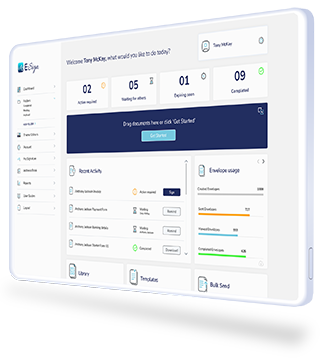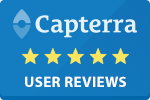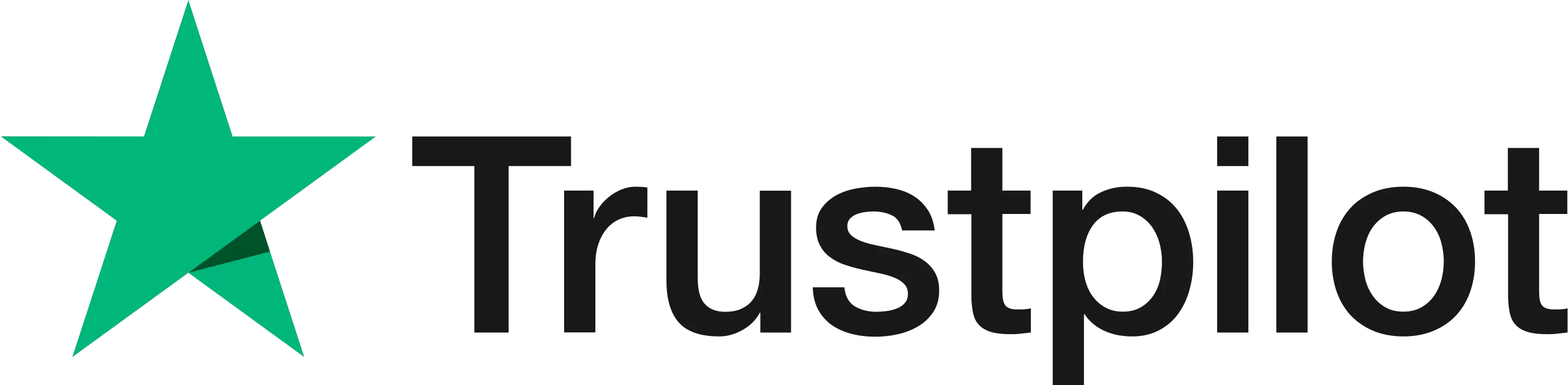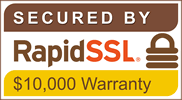How to Add an Electronic Signature to a PDF
At E-Sign, we understand that digital documents come in various formats and sizes. That's why we've ensured that E-Sign's electronic signatures are compatible with a wide range of document types. One of the most commonly used formats, of course, is the PDF.

Why PDFs Are the Go-To Document Format for Businesses
1. Log into the E-Sign platform
To get the process started, log into your E-Sign account and click “Get Started” in the “New Signature Workflow” section of your dashboard. You can also open documents you’ve previously uploaded by going into your document library.
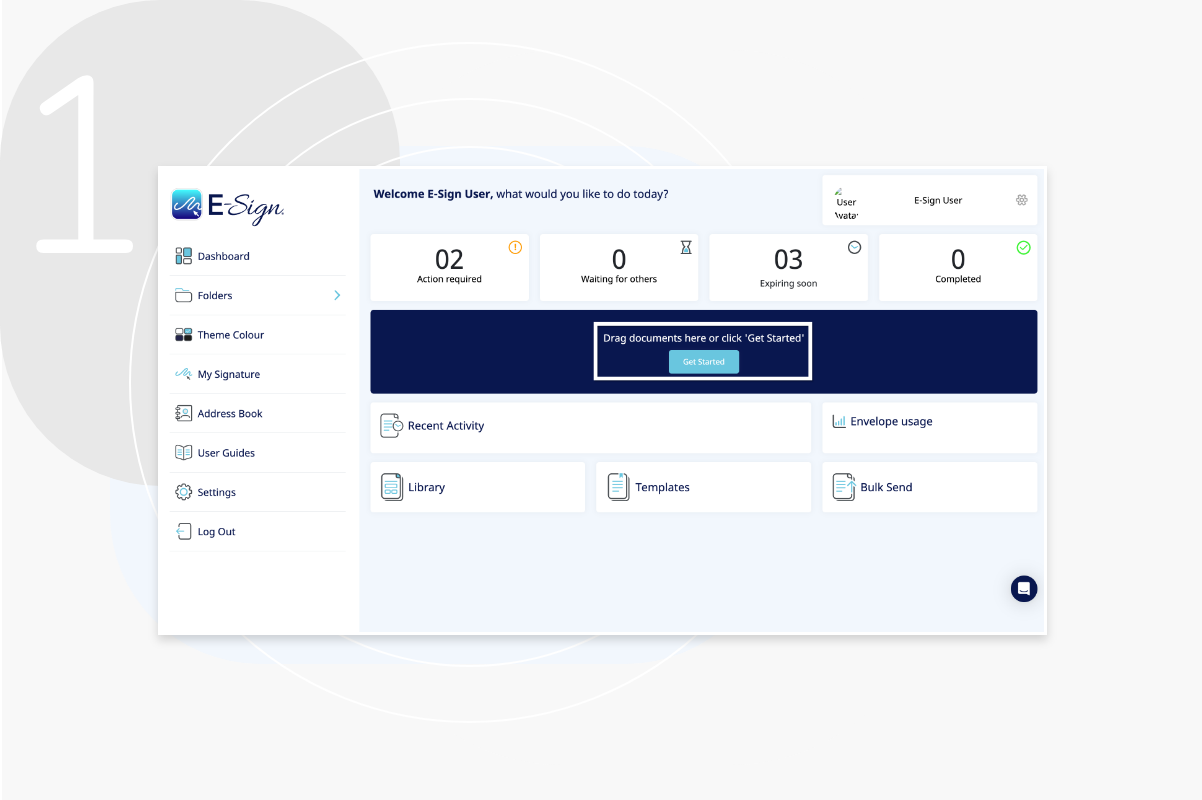
2. Upload Your Document to the E-Sign Platform
On the E-Sign platform, you can upload your PDF document from different areas. You’ll be presented with 6 options: your Library, your Device, Dropbox, Templates, One Drive and Google Drive. Simply click on the option that’s right for you.
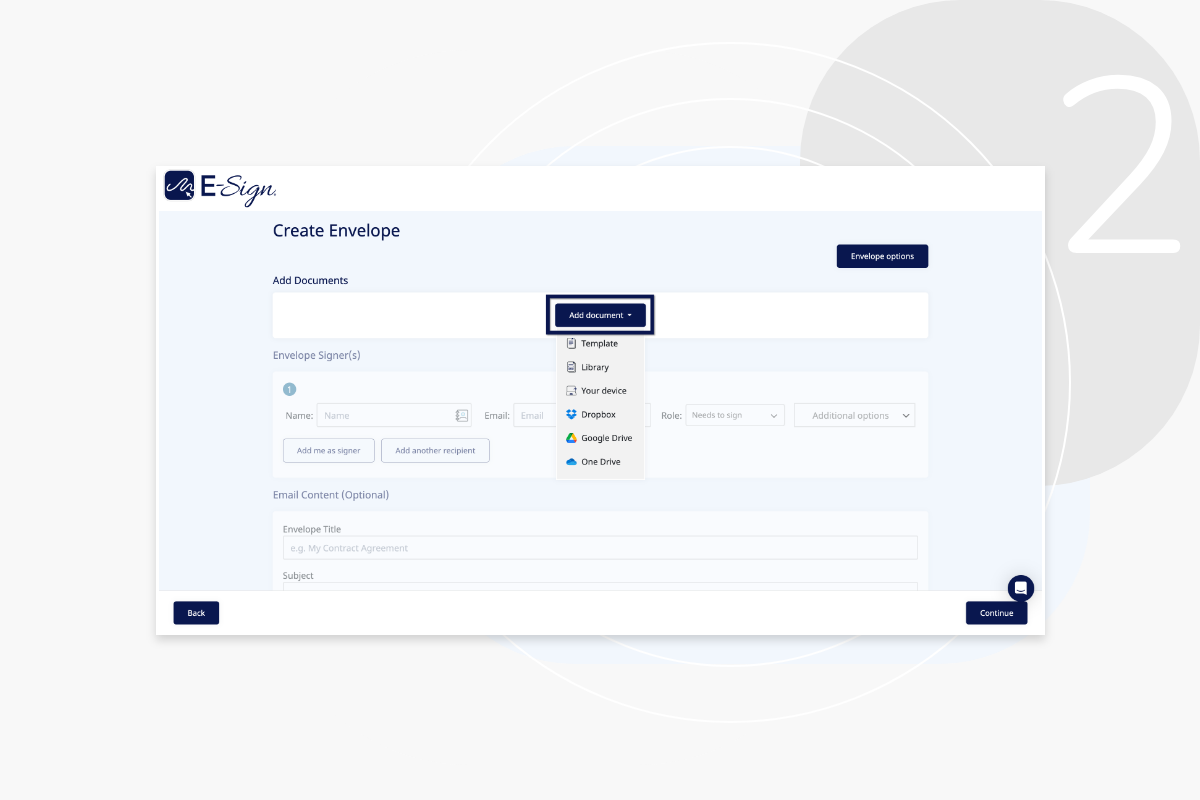
3. Add Your Signer’s Details
Once your document has loaded, you can then add your signer’s details into the dedicated fields. If you need your document to be signed by multiple people or to add yourself as a signer, click ‘Add another signer’. You can also specify a particular signing order by selecting the ‘Use sequential signing’ option. Simply put your signer’s names into each numbered box.
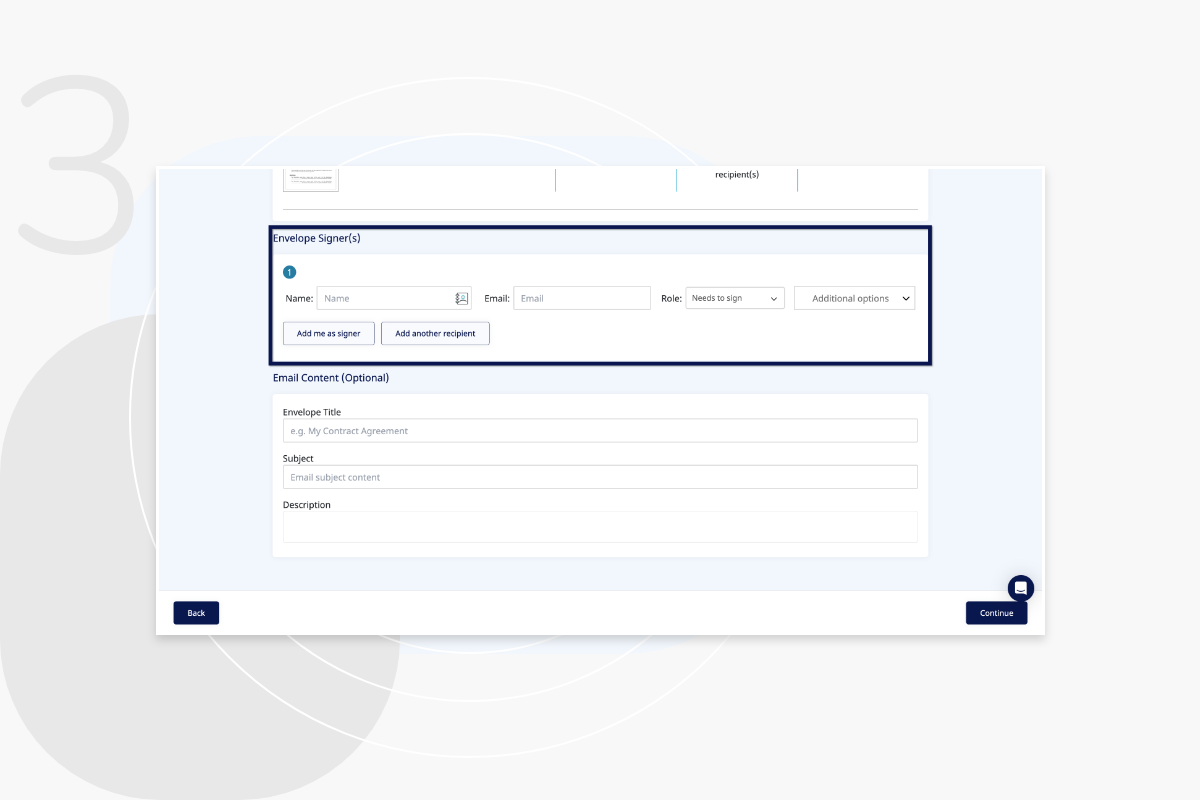
4. Enable Verification Tools
When you enter your signer details, you can also add an extra layer of protection to your documents by enabling verification tools. Here, you can password protect your PDF or add SMS authentication by clicking ‘send PIN via SMS’ and entering your signer’s mobile phone number.
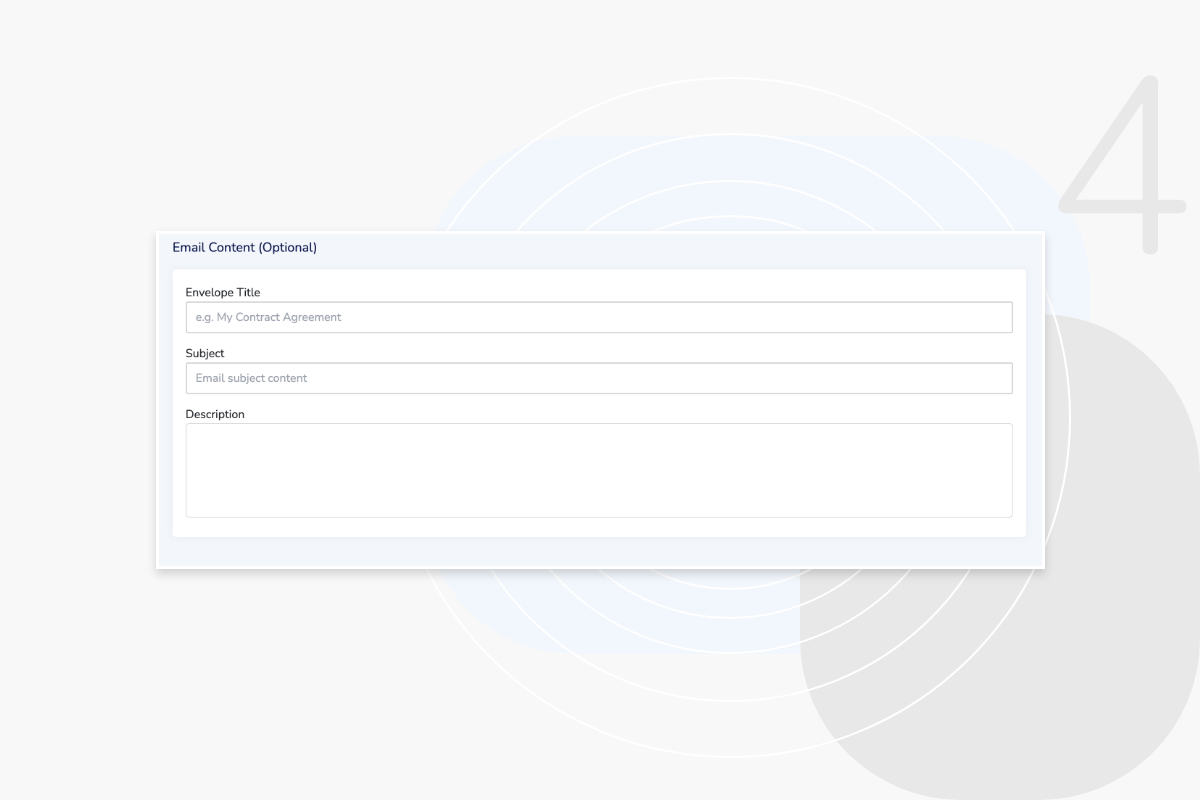
5. Add email content to accompany your PDF
Next, you’ll have the option to add an envelope title, subject and description. This will appear in the notification email that contains your PDF document. The description section is where you add the bulk of your email body, where you can add details or instructions to complete the document transaction.
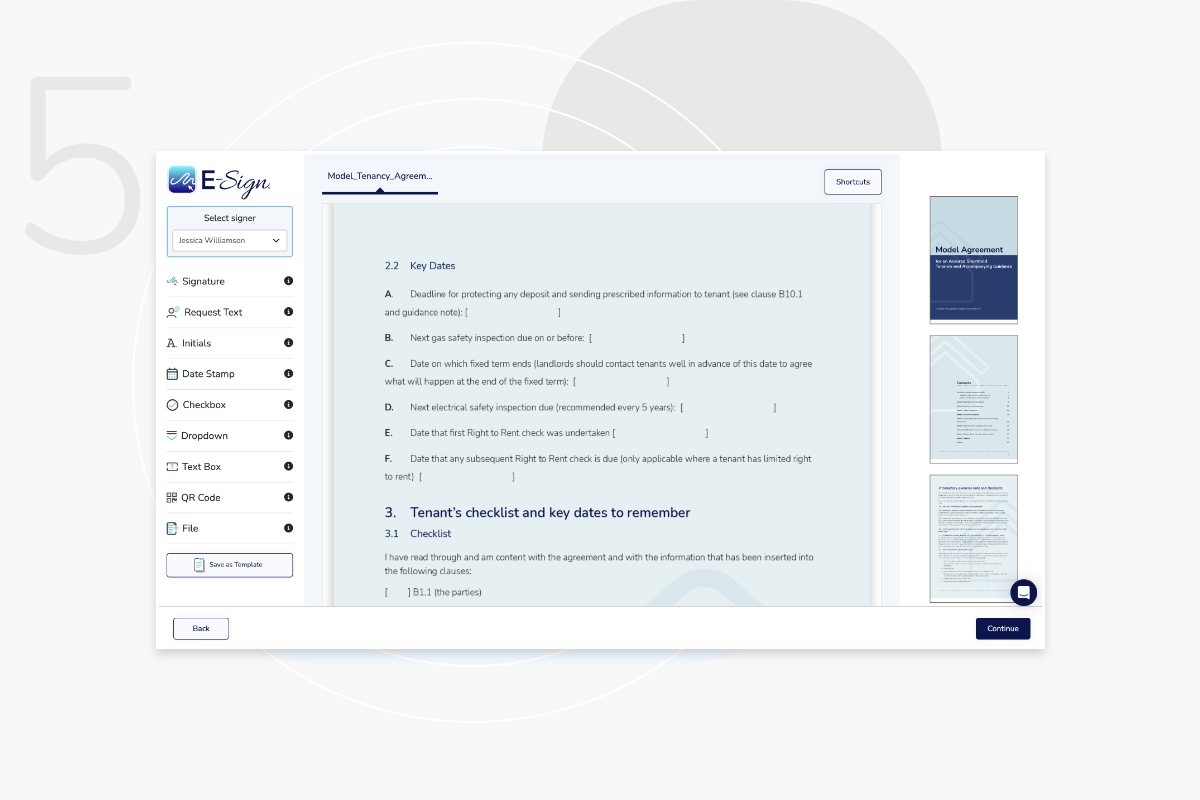
6. Drag and Drop Editable Fields
Now that you’ve added all the required details, you’ll be able to view your PDF and add editable fields such as text boxes, tick boxes and drop downs. Most importantly, here’s where you’ll be able to add your eSignature fields. Simply drag and drop these fields onto your document, where information or details are required from your signer.
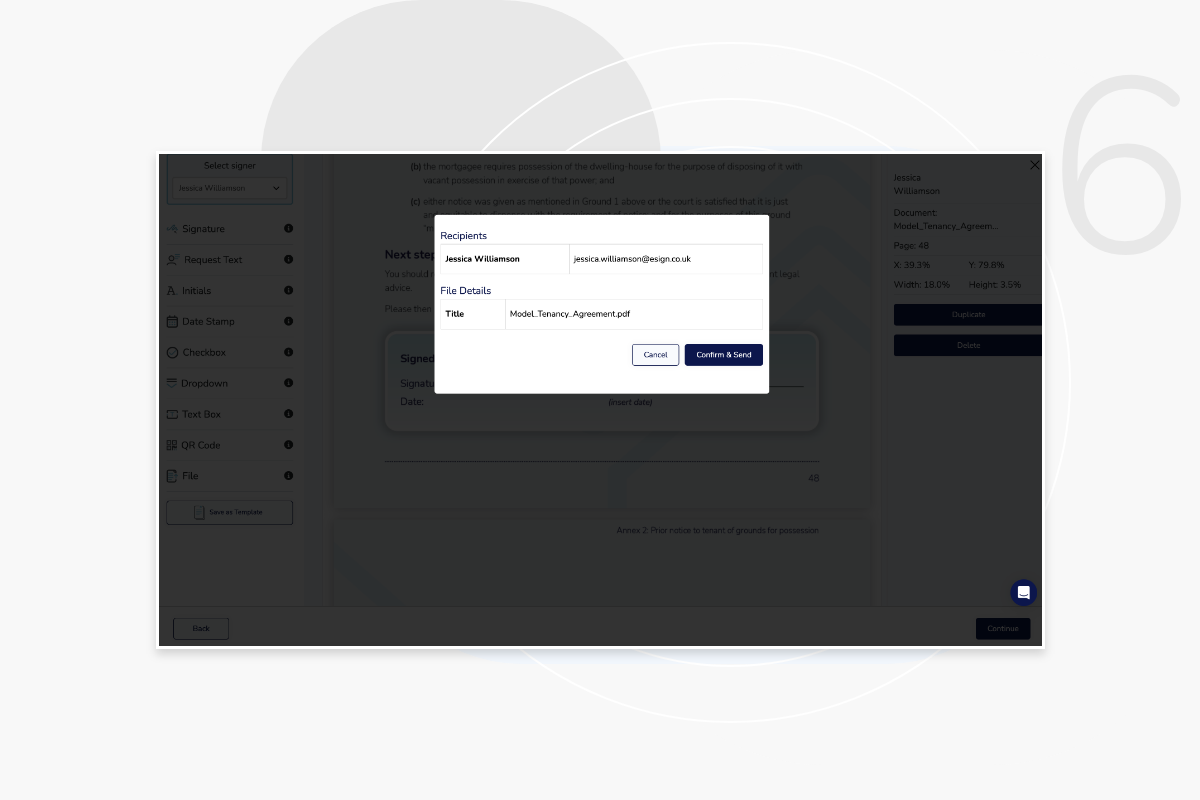
7. Review Your Document
Before you finally send off your document for eSigning, you’ll have another chance to review the recipients of the PDF. If you’re happy with everything, simply click ‘confirm & send’.
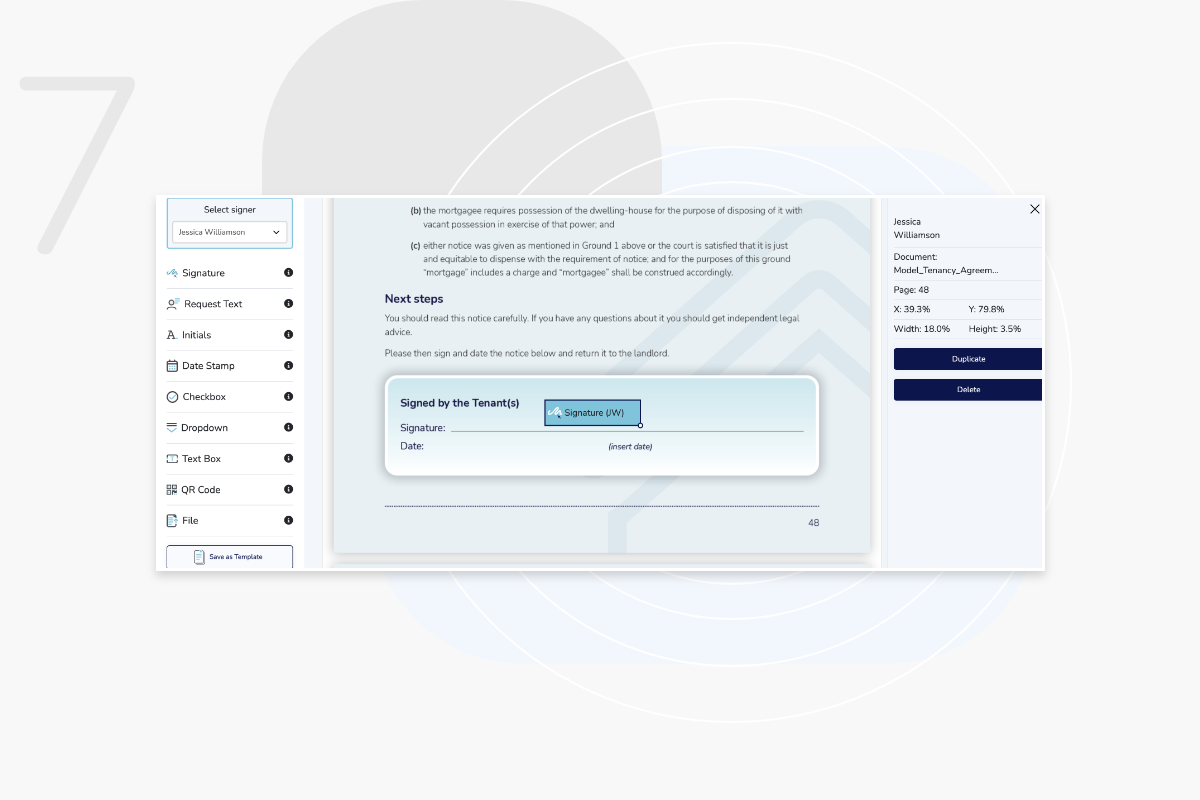
8. Add Your eSignature
If you’ve added yourself as a signer, you’ll then be able to type your signature out in the eSignature field. The time and date of when you signed the PDF will be recorded and a digital certificate will be created to support your signature.
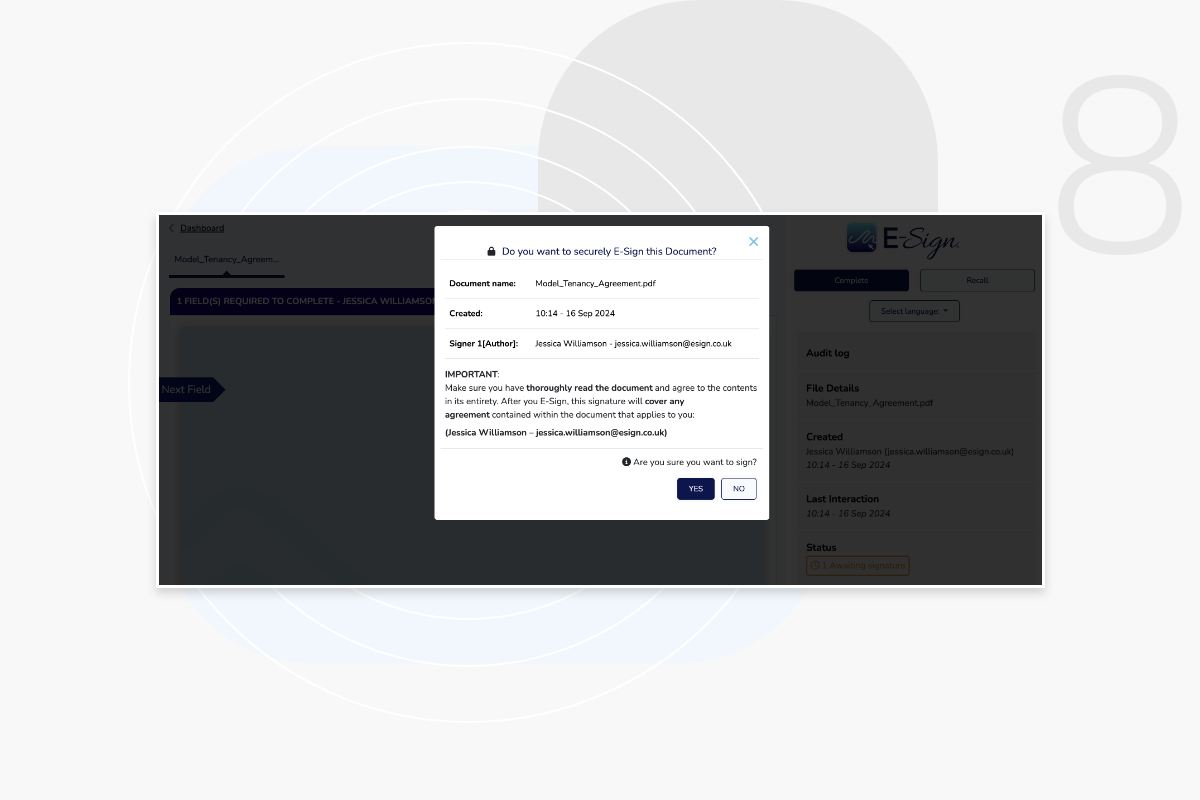
9. Wait for Your Signers
Once your document has been sent, all that’s left to do is sit back and wait for your signers to eSign and return your documents. Your PDF will be sent to your signer’s inbox and they’ll be able to view your document and sign it without first setting up an E-Sign account.
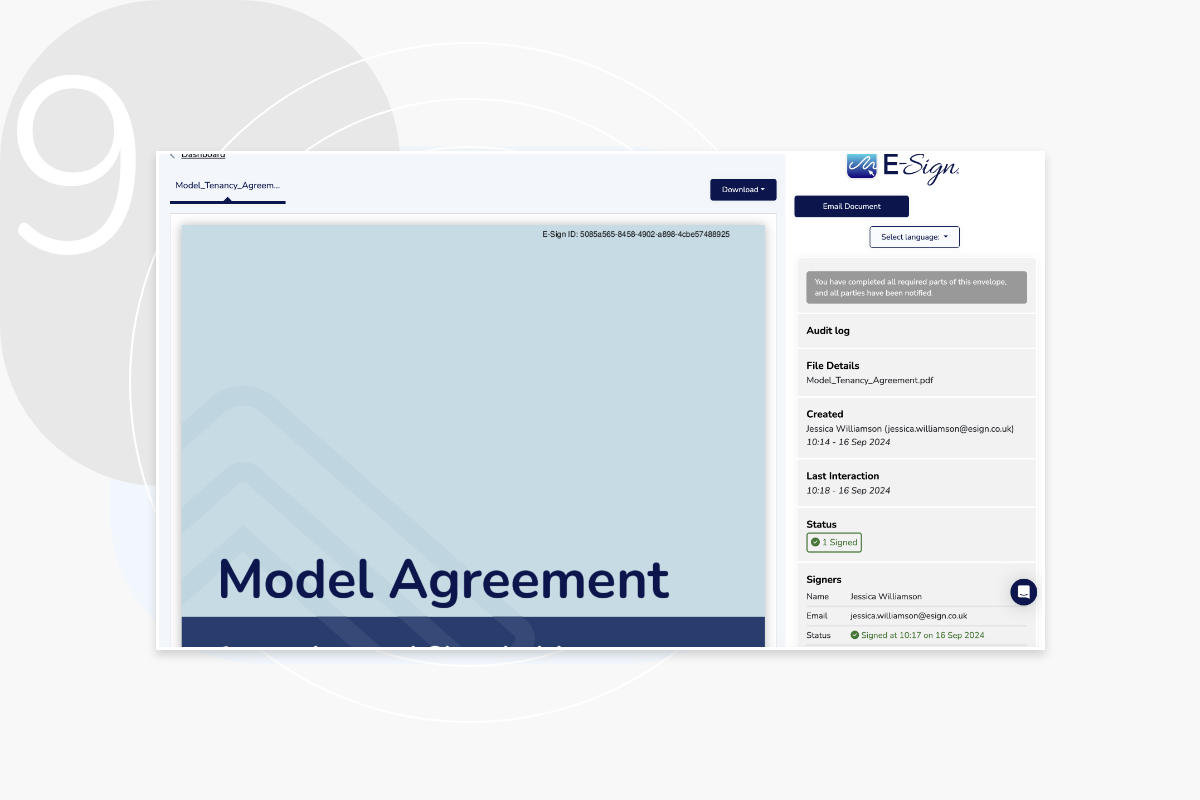
10. Receive a Notification When Your Document is Signed
Once your document has been signed, you’ll receive a notification. If you’ve sent it out to several signers, you’ll be kept informed of the progress of your transaction. You can then store your eSigned PDF on your E-Sign platform or download it to your chosen document storage.
By choosing E-Sign as your preferred eSignature platform, you’ll have peace of mind that your PDFs will be securely signed and stored on our document management platform.

Business Benefits of eSigning PDFs
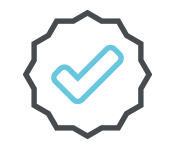
Verification Tools
The security of your documents is of paramount importance. The E-Sign platform offers a range of verification tools to protect your sensitive information. Enable password protection on your documents or SMS authentication and ensure your documents are kept safe from prying eyes.
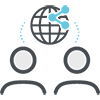
Sign PDFs Remotely
By filling out a PDF form and signing it digitally, you have the freedom to sign remotely from any location and device. This means PDFs can be signed much more efficiently, especially for signers who follow a hybrid or remote working model and those who are frequently on the go.
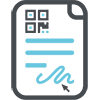
Integrate with Popular Applications
As well as being able to sign PDFs quickly and easily, using E-Sign for your electronic signatures also allows you to integrate your existing processes and systems with the platform to make document signing even simpler. E-Sign can be integrated with several different applications including Google, Salesforce, Microsoft, SharePoint, and more.
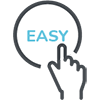
Scale with Your Business
You might find as your business grows that the amount of documents you need to sign or send for signature increases. Using e-signatures on your PDFs and other documents can streamline your workflows and increase efficiency, no matter how many documents are required for signature.
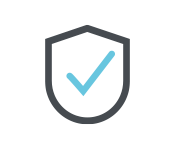
Secure Signing
Our eSignature is secure and fully verifiable. When you sign with E-Sign, you’ll have a digital certificate and a full audit trail supporting your transactions. Our document management platform is also secured via 256bit SSL encryption, so you’ll have peace of mind that your data is secure.
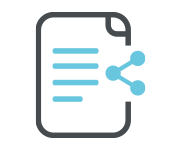
Editable Documents
Before signing a document, your clients will first need to add their information. Create editable documents by adding drag and drop fields such as text boxes, tick boxes and e-signature fields to your document.
Frequently Asked Questions
What is eSigning a PDF?
E-signing a PDF involves adding a digital or electronic signature to a PDF document, replacing handwritten signatures. It’s a fast, secure, and legally binding way to approve documents electronically.
Can I Sign a PDF from my Mobile Device?
Absolutely! Most e-signature platforms, including E-Sign, allow you to sign PDFs from mobile devices. You can sign documents directly through your mobile browser or app, making it easy to sign on the go.
Are eSignatures on a PDF legal binding?
Yes, eSigned PDFs are generally legally binding and enforceable in most jurisdictions, provided they meet specific legal requirements. Our eSignature platform complys with these regulations, ensuring your digitally signed PDF documents hold the same legal weight as traditional paper signatures.
What types of PDFs can I eSign?
You can eSign most PDF documents, including contracts, agreements, forms, applications, and more. However, some specialised documents may have specific requirements, so it’s always best to check.
Is it Secure to sign a PDF Electronically?
Yes, electronic signatures are secure when using trusted e-signature platforms. They use encryption to protect your document and signature, ensuring the authenticity and integrity of the signed PDF.
Do I need special software to add an eSignature to a PDF?
No, you don’t need special software to add an e-signature. E-Sign’s platforms are web-based, meaning you can upload and sign PDFs directly from your browser without any additional downloads or installations.
What are the benefits of eSigning a PDF?
E-signing PDFs saves time and money by eliminating printing, scanning, and shipping. It also increases efficiency, improves security, reduces paper waste, and is more convenient for all parties.
What types of PDFs can I eSign?
You can eSign most PDF documents, including contracts, agreements, forms, applications, and more. However, some specialised documents may have specific requirements, so it’s always best to check.