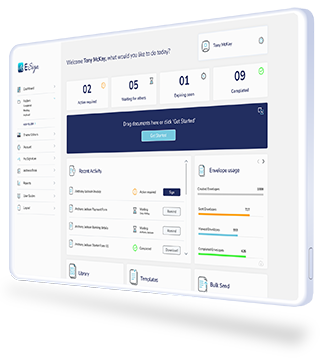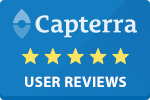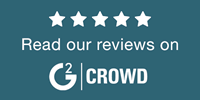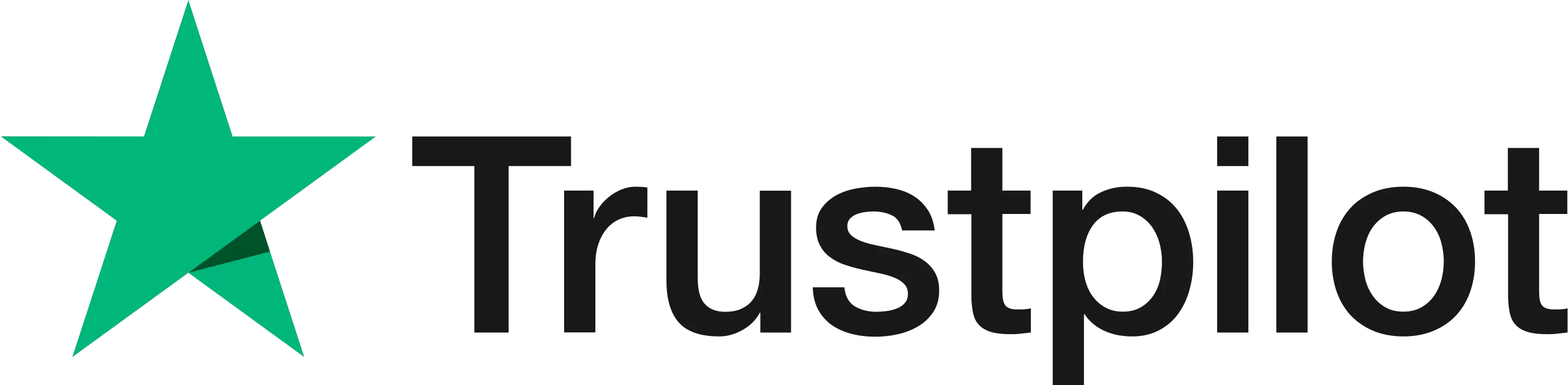How to Add Permissions for Team Members
Administrators can set up advanced access control for each member of the team on a user-by-user basis.
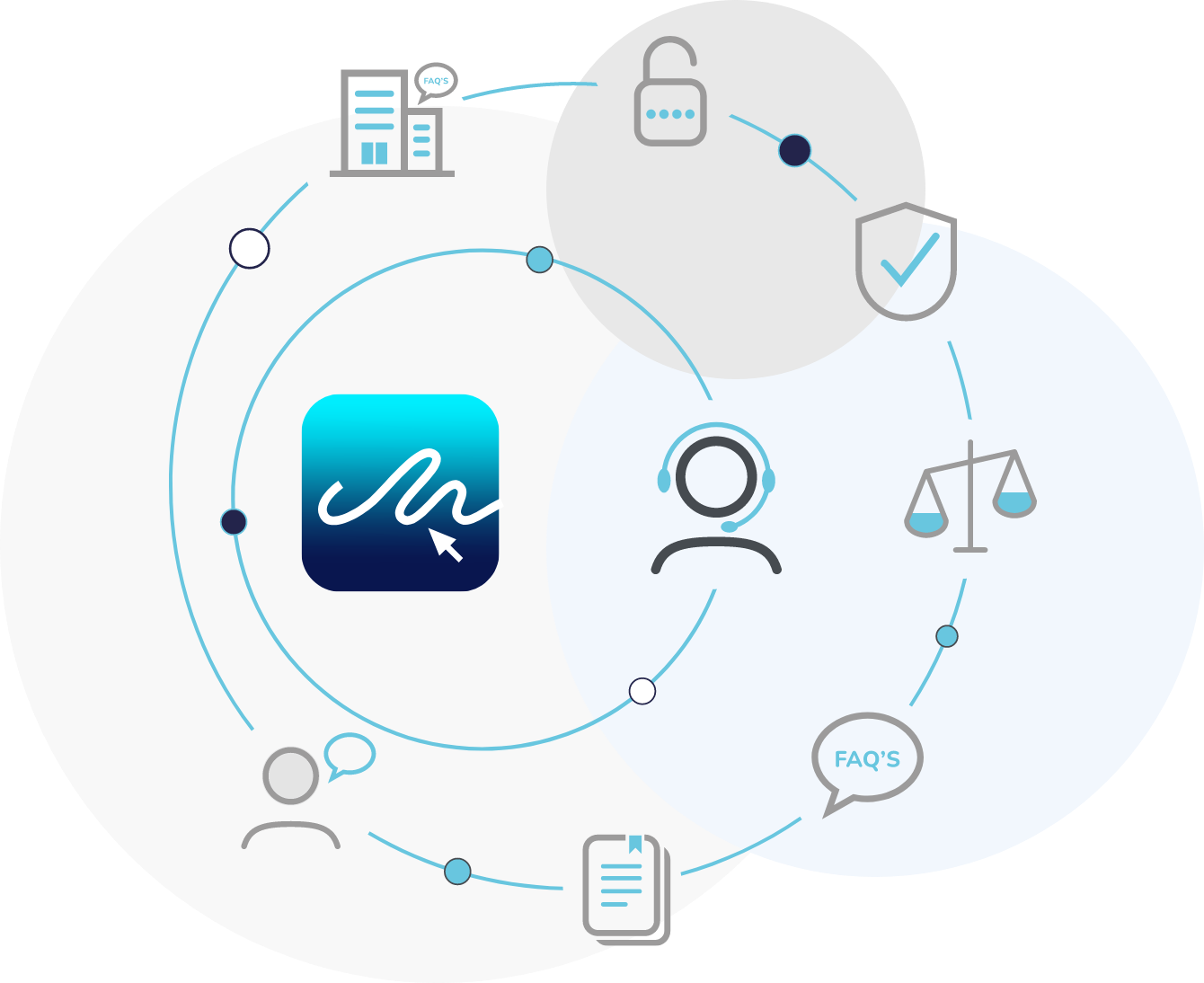
Step by Step Guide - Enable User Permissions for your Team
Watch the Video Tutorial
Watch our video tutorial to learn how edit and manage your team members permissions.
Step 1
To access the permissions for your team from the dashboard, click on ‘Settings’ or click your avatar in the top right corner.
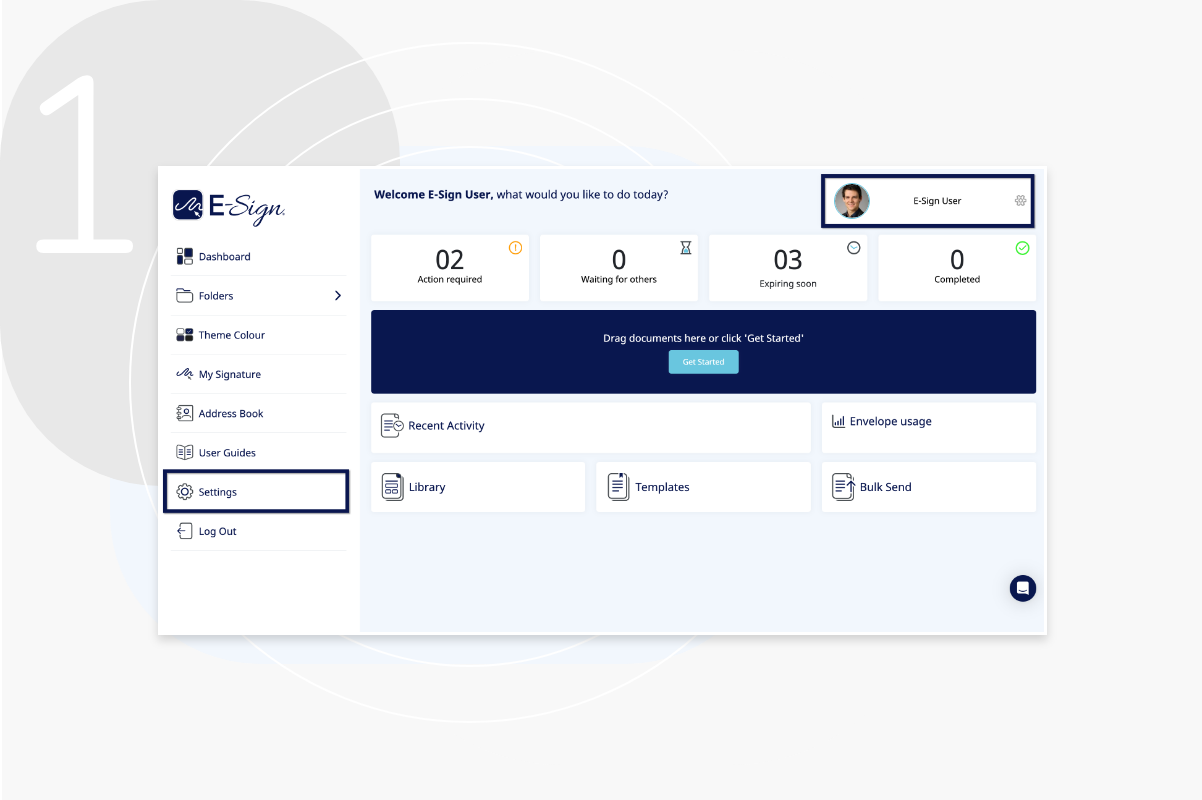
Step 2
From the ‘My E-Sign Account’ page click on ‘Manager Users’ to view your team members.
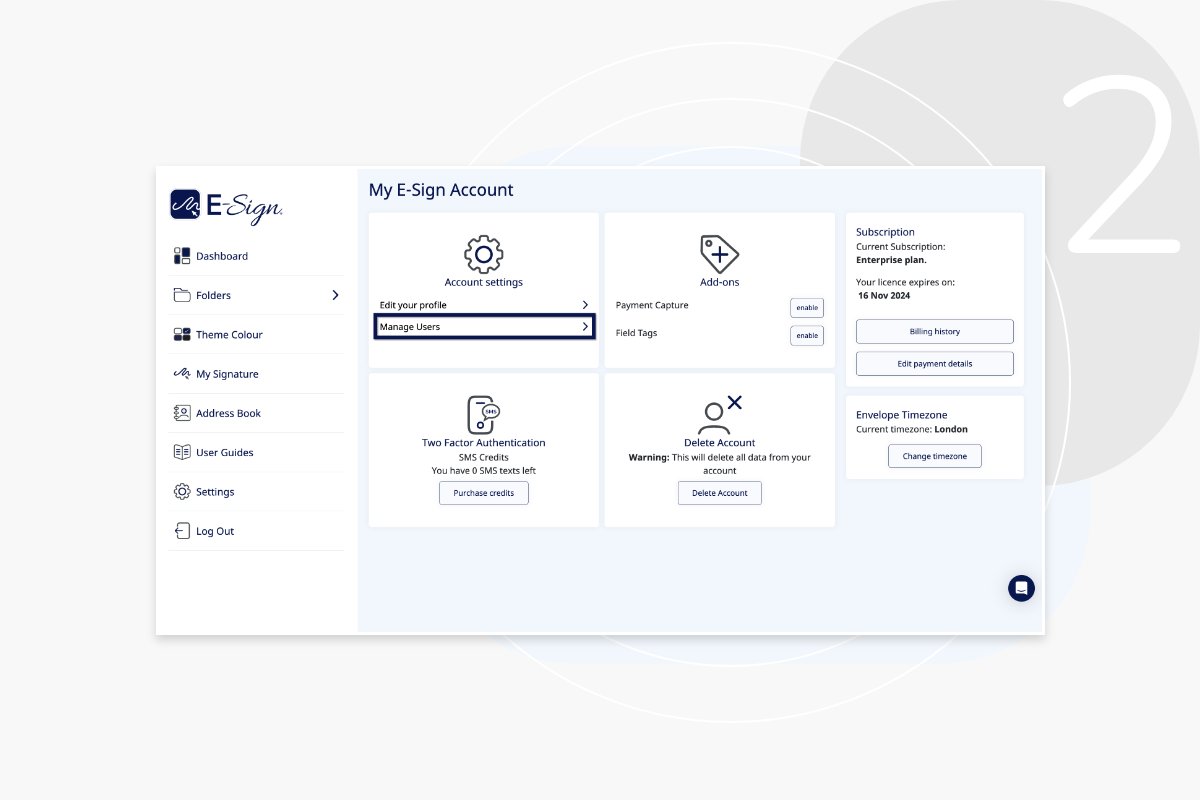
Step 3
All users can view the list of current team members.
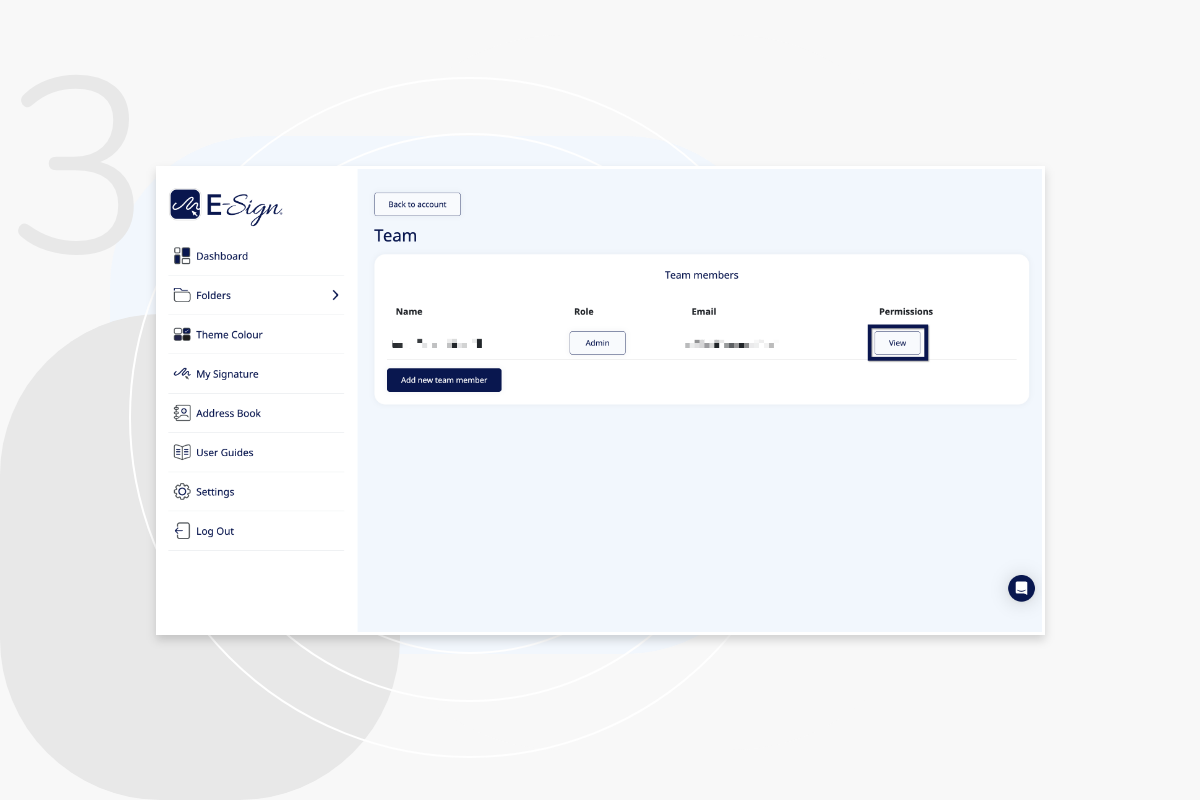
Step 4
Here you can view each team member and update their permissions.
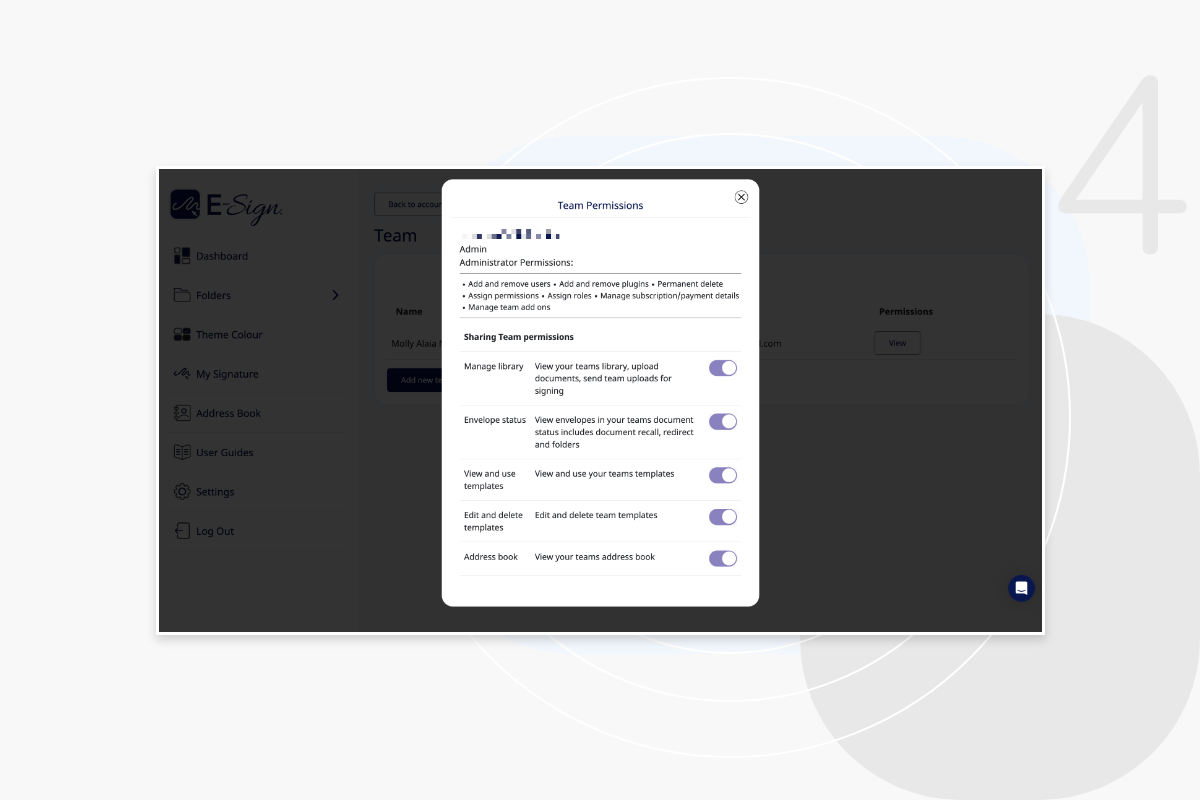
Things to Remember
- Personal and Standard plan users do not have access to the permissions feature
- A maximum of 4 Admin users are permitted on the Business plan, however only 1 Admin user is permitted on the Standard plan, if a user changes to the Business plan from the Standard Plan, they will have to ensure only 1 Admin is selected in the Team
settings - The sharing button on Business has been replaced by the permissions feature
Frequently Asked Questions
What are the permission role options?
A user can either be set as an admin or a team member. An admin will have all permissions on by default. You can manage team members permissions by turning on and off the individual permissions.
Is there a limit to how many times I can change user permissions?
No, you can edit user permissions as much as you require.