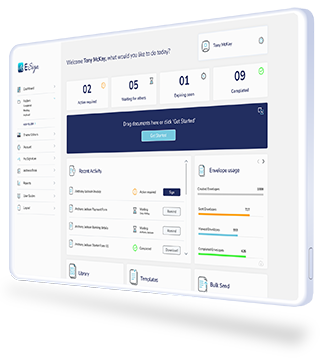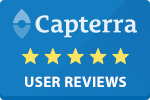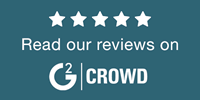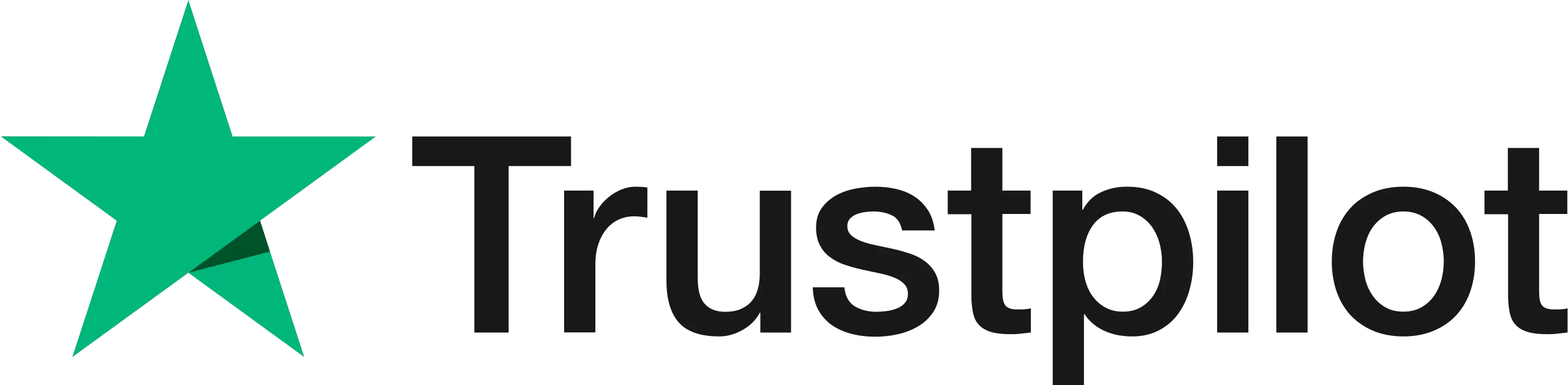How to Electronically Sign and Send a Document
Send and sign a document securely using our dynamic platform. Add signers, signature fields and security steps.
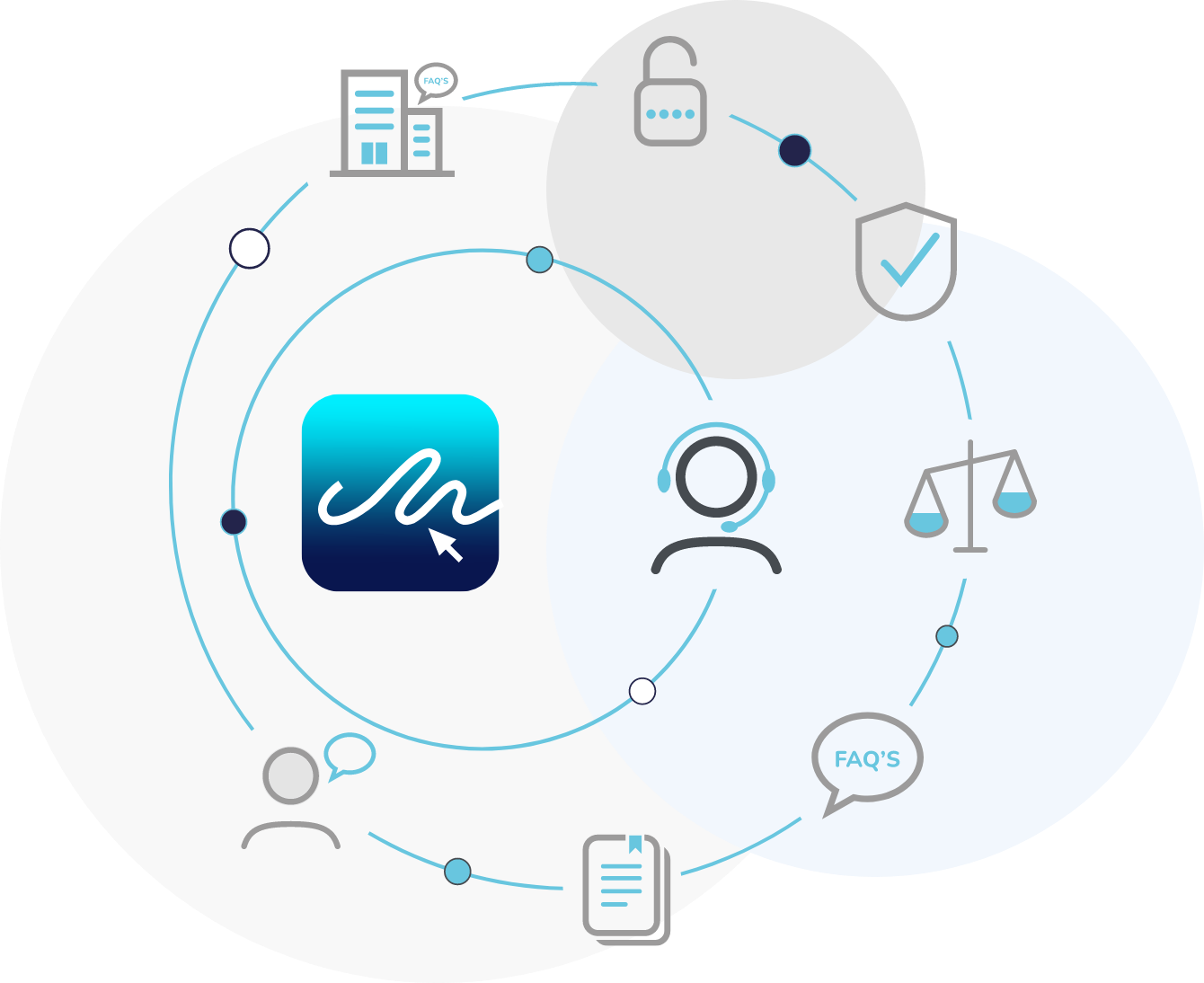
A Step by Step Guide - How to Send and Sign a Digital Document
Watch the Video Tutorial
Watch our video tutorial to learn how to create an envelope and send a document for eSignature.
Step 1
To start the document signing process, click ‘Get Started’ in the main dashboard. Alternatively, you can sign a document you have previously uploaded using the ‘Library’ option.
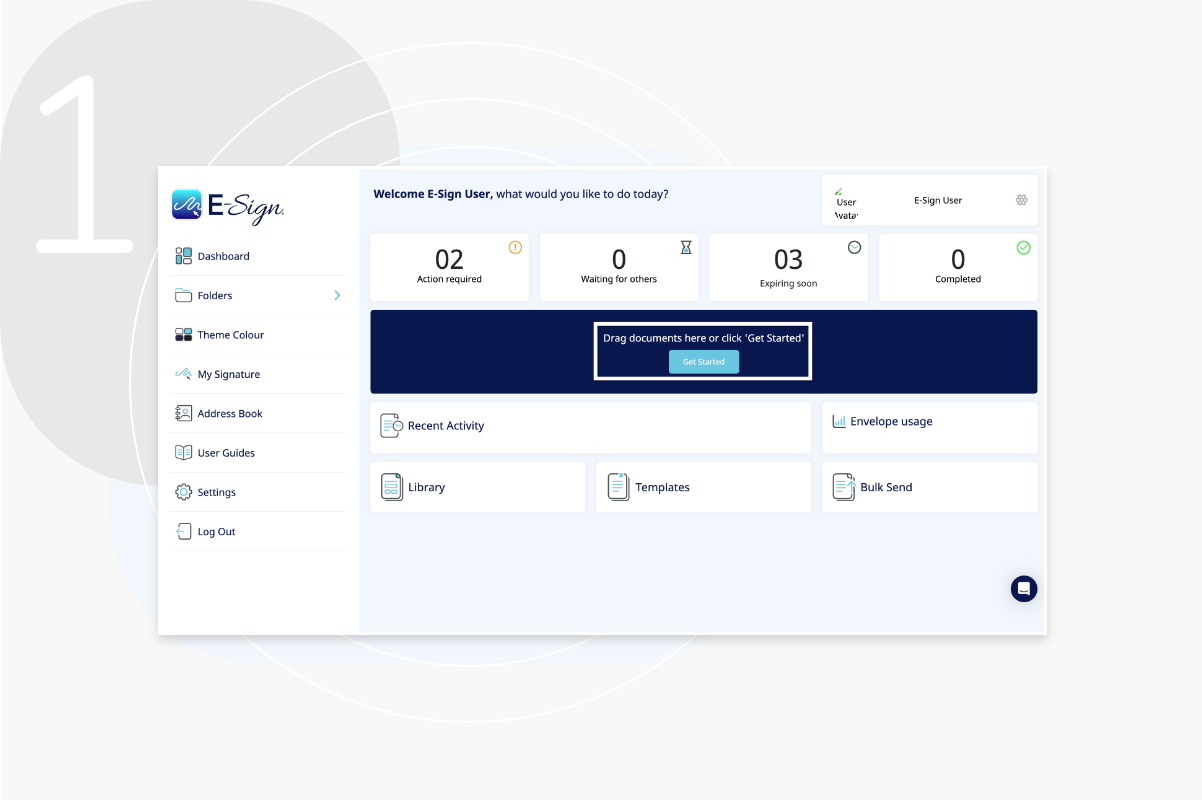
Step 2
Upload your document(s) to the signing process, from one of our six options shown here.
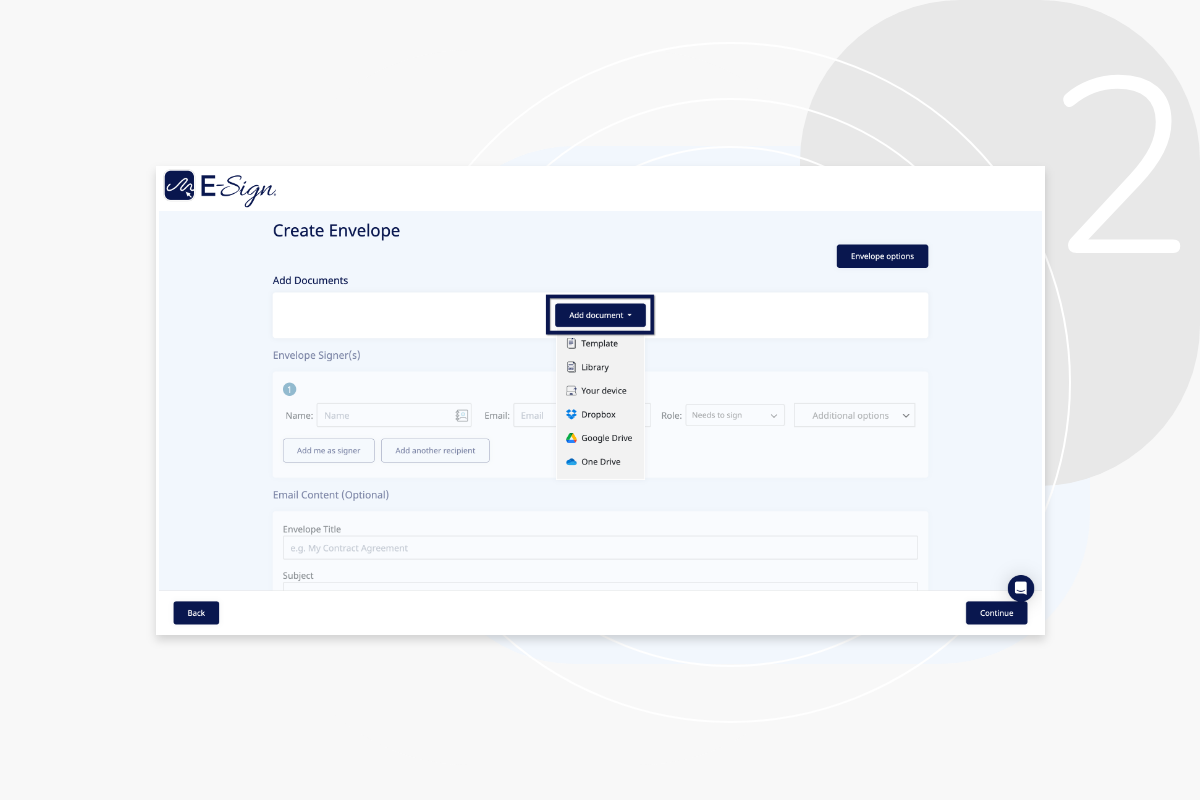
Step 3
Enter the signer’s details into the dedicated fields as shown. If you require more than one signer, simply select ‘Add another signer’. You can also add yourself as a signer. If you require the document to be signed in a specific order, select the ‘Use sequential signing’ option. The order of names entered into each numbered box defines the flow of the documents to your recipients for signing.

Step 4
You can also attach supporting literature for your recipient(s) to view as part of the notification email. The description section is where you create the bulk of your email body, here you can describe to your recipient the requirements you need to complete the document transaction.
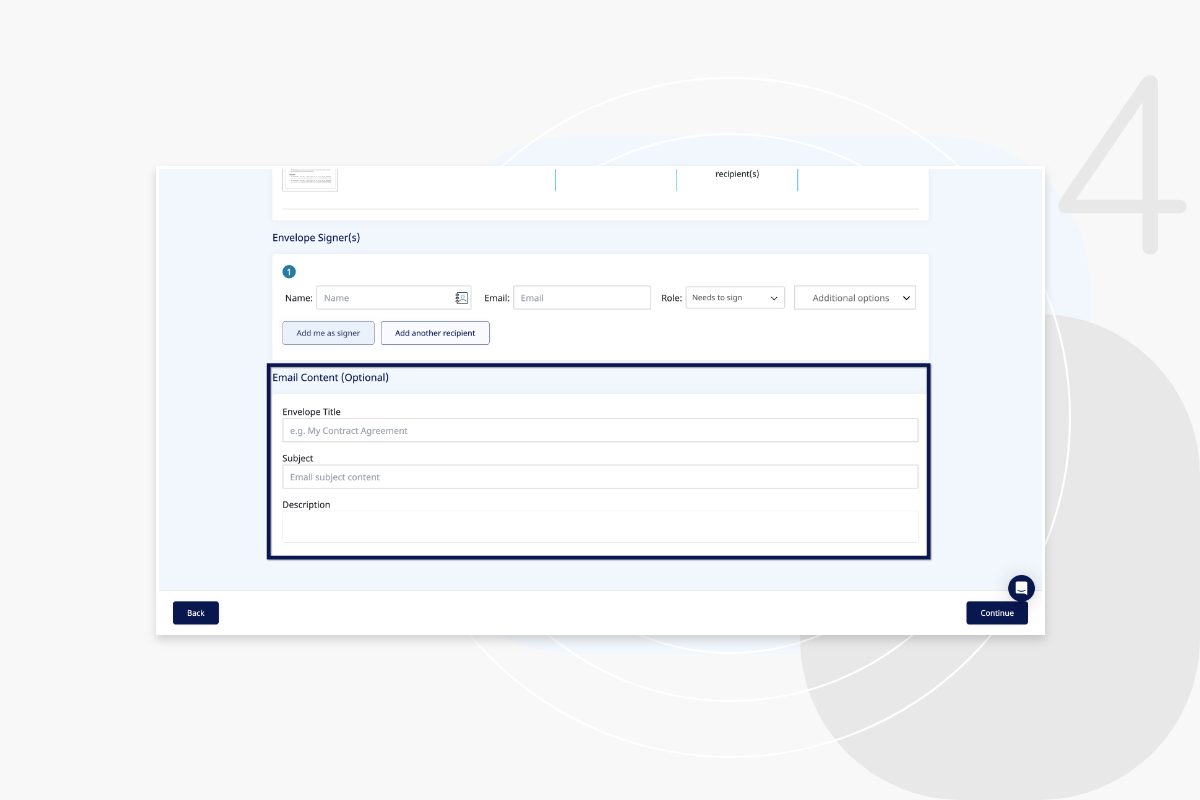
Step 5
You are now presented with your document and the ability to place the signature placement fields (or any other fields your require) onto the document. You can alternate between each signature and place in a specific area on the document by clicking and highlighting. Once the signer’s name is highlighted, drag and drop your signature field into the required place. Each signer will have their own highlighted colour so you can distinguish between them easily.
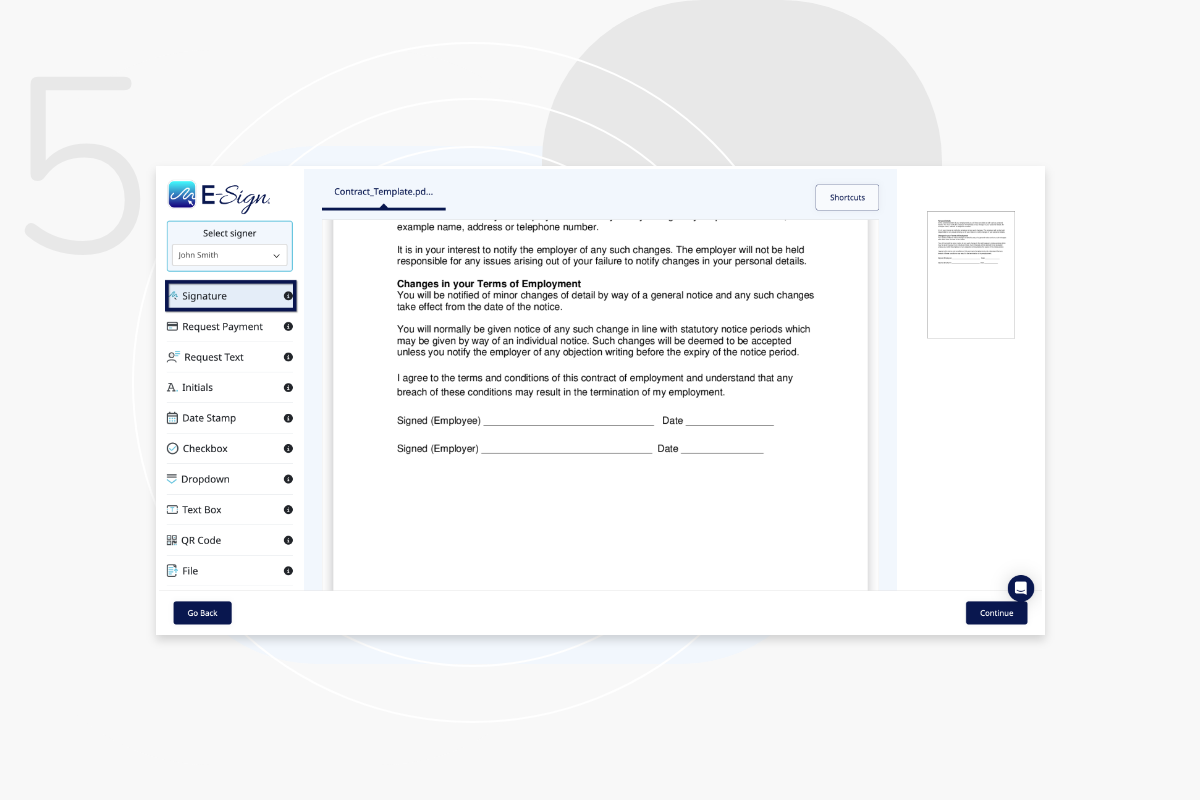
Step 6
Review the document and recipients of the document, then click ‘Confirm & Send’ once you are happy.
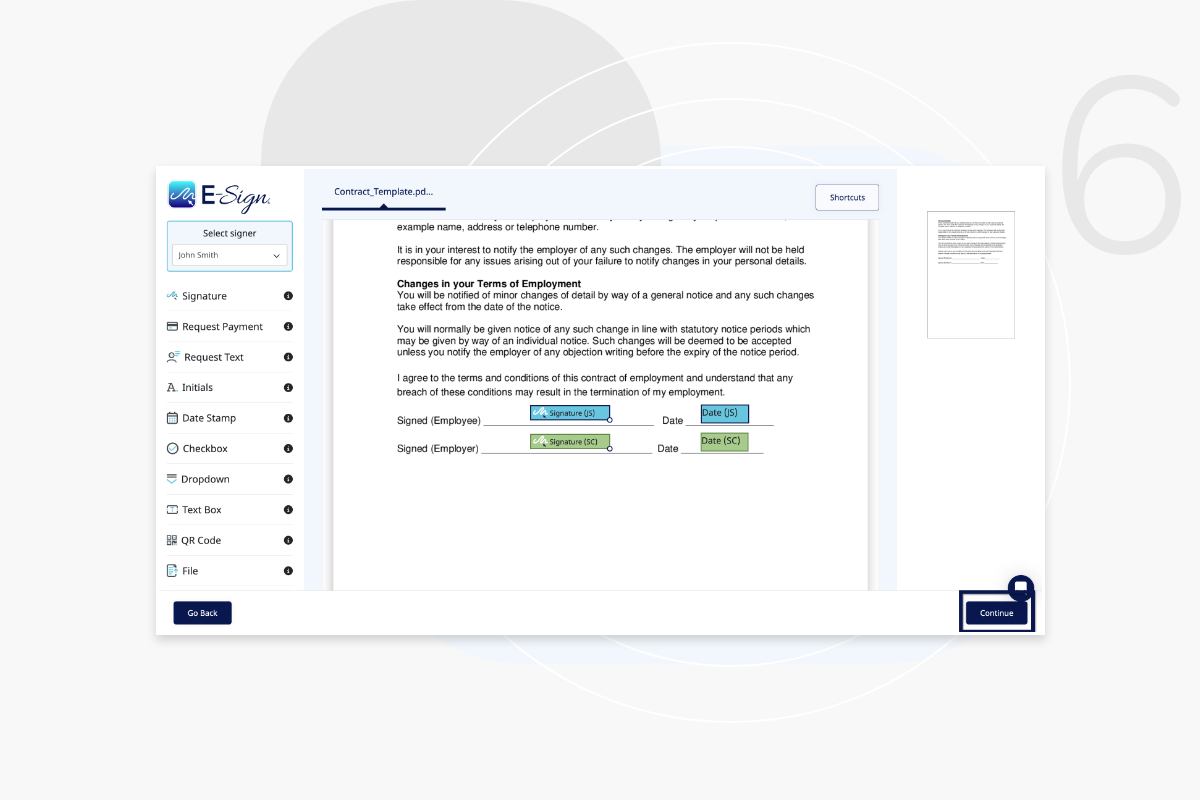
Step 7
If you are also required to sign the document, click the link in your email and you will be shown the document to sign within E-Sign, select ‘Click here to sign’.
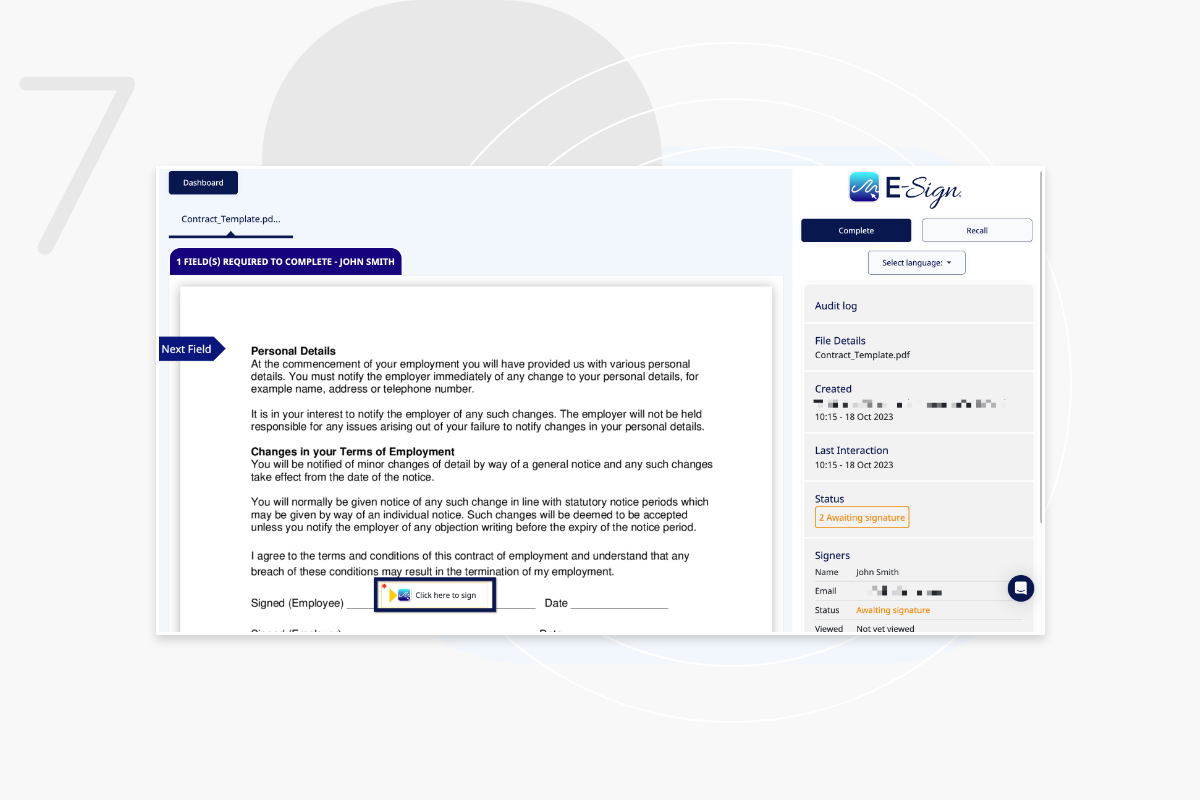
Step 8
Add your signature and wait for the Co-signers to complete the process. Click ‘Yes’.
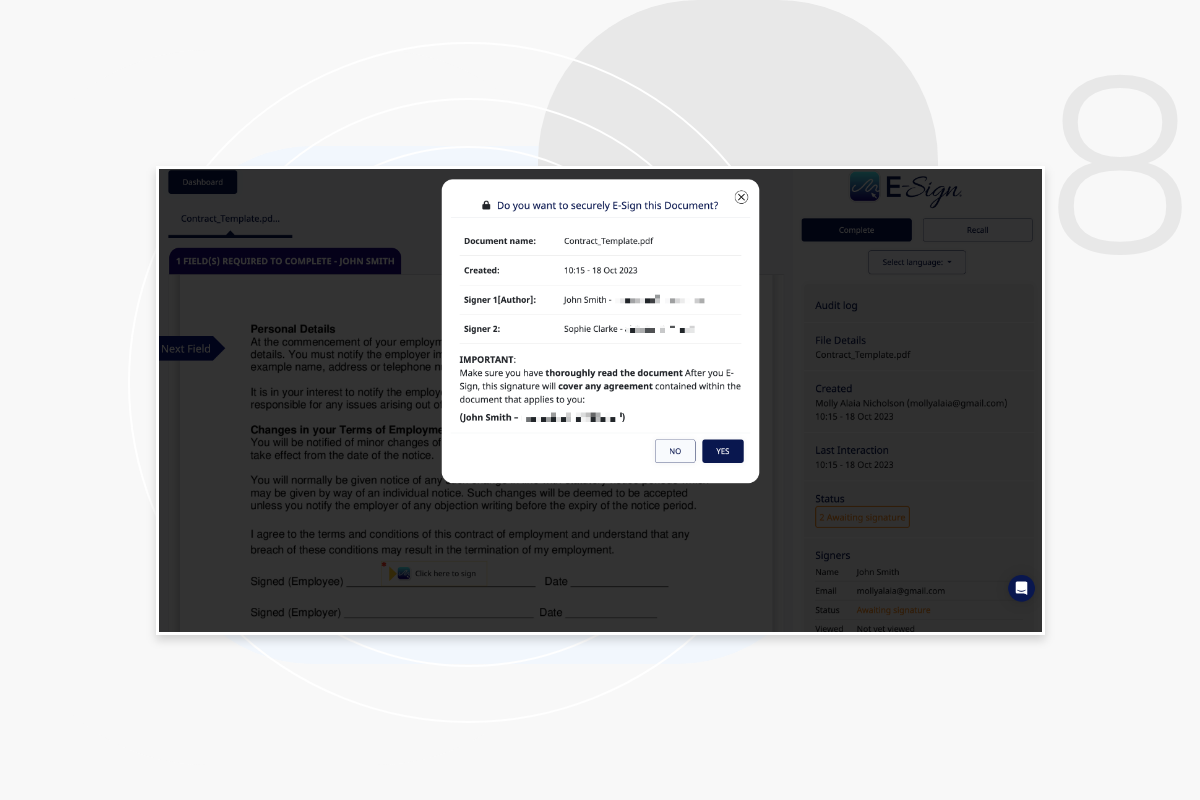
Frequently Asked Questions
How can I be sure I am signing the same document as the other party?
Everyone involved in the signing of an individual document will receive an e-mail notification of whenever another party has signed. You can see who else is involved in the document signing process by clicking on the document. On the right hand side of the document is an audit column. Here you can see who else is involved in signing. Who has signed the document so far, who is still to sign, and who has declined.
I have sent a document to myself, why am I not receiving it?
If you have sent a document from your own email address to your own email address, E-Sign recognise this and places the document in your E-Sign inbox on the dashboard. Consequently, an email notification will not be sent. If you would like to test the E-Sign platform, then please use a different browser with a different email address.
How do I add a Co-signers signature?
Please see E-Sign’s ‘User Guide’ for step by step instructions, or watch the easy to understand Co-Sign tutorial video.
Can I sign documents for free?
Currently E-Sign does not offer a free option for signing documents. However, we provide an affordable subscription plan that grants you access to 100 envelope sends for just £28 per month. We also have a 14 day free trial available, that allows you to send up to 5 envelopes.